
Nintendo
Splatoon 2 is Nintendo’s newest game that tasks players with covering territory with colored ink in order to claim victory. While this third person shooter has a number of different mechanics users will need to master, players should first decide if they want motion controls on or off. This will determine how you aim when firing your various weaponry, so it’s vital that you pick what you’re comfortable with.
When you start the game out you will be unable to change the motion controls, so run through the quick tutorial until you reach the city HUB world. Once you go through the quick cutscene discussing the maps of the day, press the + button to bring up the menu. From here, scroll past all of the cosmetic options and click the tab labeled “Other.” In this menu, you can turn off the motion controls for both TV and Handheld Mode. Just go down, click the switch that says ON/OFF and close out of the menu to enable this feature.
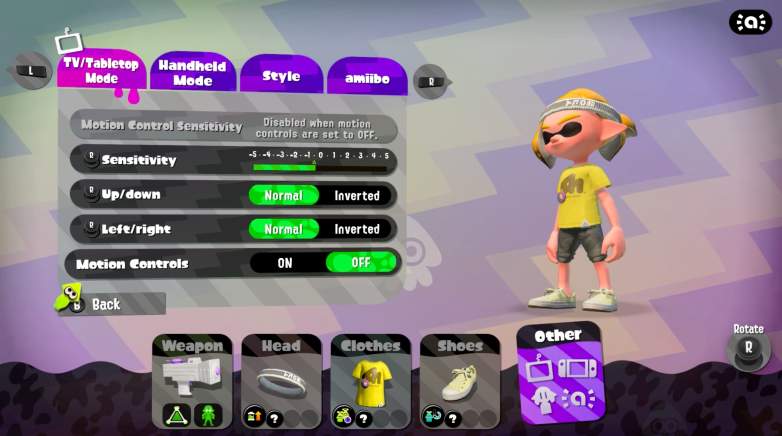
Collin MacGregor
Motion controls are on by default, so try a level or two to see how it feels in a non-tutorial environment. While motion controls allow for faster reaction times, it can be a bit tricky to be precise with your aim. It’s not impossible, of course, but it will take a lot of practice to get the hang of leading and tracking targets in a chaotic fight. Remember you can also adjust the sensitivity of the motion controls in the menus, so there’s no harm in trying out different speeds to see which works for you.
On the flip side, having no motion controls compensates sheer speed for better accuracy which can be critical if you’re using a longer range weapon. If you do have motion controls on, make sure to keep your hands steady because any real shifts in the control with have your Inkling aiming all over the place. With a bit of practice, you’ll be inking every person you come across with little issue in Splatoon 2.