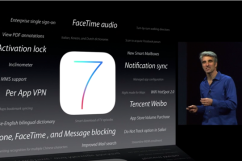iOS 7 Beta 2 was released for Apple developers yesterday afternoon and so far, reviews have been stellar. But, how could you download iOS 7 if you wanted it on your phone? There are a few ways you can manage to cop an iOS 7 Beta 2 build. Here’s what you need to know.
1. Download the (Correct) IPSW File

The IPSW file is basically the inner workings of your iPhone — basically everything you do on the phone is because Apple offers up their operating system. In this process, you care essentially “restoring” your iPhone, but instead of reverting back to an older version, you’re restoring a newer version (it’s a beta and hasn’t been released to the general public yet).
When downloading an IPSW, its important to remember that you need to make sure that the carrier and build is the right version. Double check if the carrier is GSM or CDMA too, all of the major US carriers use either one or the other, but not both.
There are two ways you can get the IPSW file for iOS 7. First, you can purchase a developers license from Apple for $99 a year. If you don’t want to pay that kind of money, then you can visit your favorite torrent site and you may find a build there. But, there are a number of issues; first off, it can be considered illegal depending on where you live. In addition, you could potentially download a bad copy, which could completely brick your phone.
If you use a torrent site, do so at your own risk.
Two other key facts to note: If you’ve downloaded and installed iOS 7 Beta 1, none of this applies to you. You can easily upgrade to Beta 2 by just going to the Settings app, selecting General, and tapping Software Update. Once Apple recognizes the upgrade, just follow the steps and you’ll get the new build.
2. Install/Restore the IPSW File
As we wrote previously (for our article on how you can install iOS 7 Beta 2 for iPad’s, which you can read here), the process to install or restore the iOS 7 IPSW file is pretty easy.
You have to connect your [iPhone] to your computer and open up iTunes, where you should see a button that says “Check For Updates.” Hold “Option” and click on Check for Updates (if you’re using Windows, it’s shift+click). Find the IPSW file, double click and the process should start automatically.
3. You’re Done!
Enjoy iOS 7 Beta 2! As always, if you notice any hidden features, glitches, bugs, or need any help, email me at ian@heavy.com or leave a comment.
To contact the author, email ian@heavy.com.
Follow Ian Kar on Twitter. N