1. Open Up the Settings
Get into your email settings by opening up your System Preferences App (the grey gear icon).

2. Access Mail Settings
Scroll down and tap on “Mail, Contacts and Calendar.”
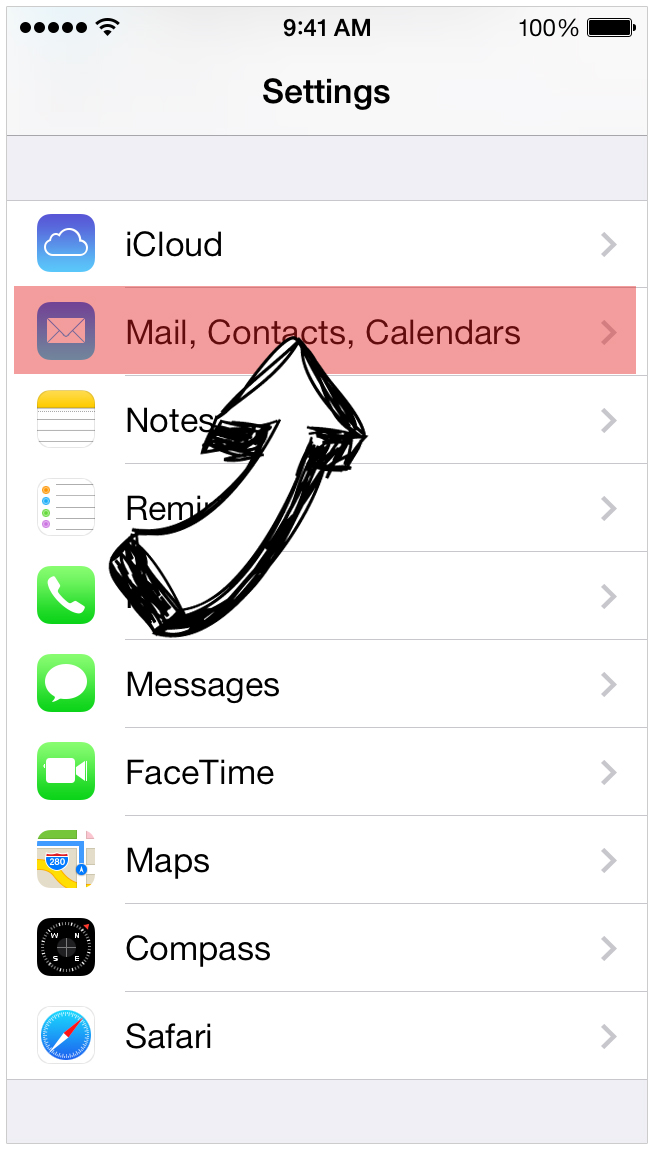
3. Add Email Account
At the top of the screen, tap on “Add Account”
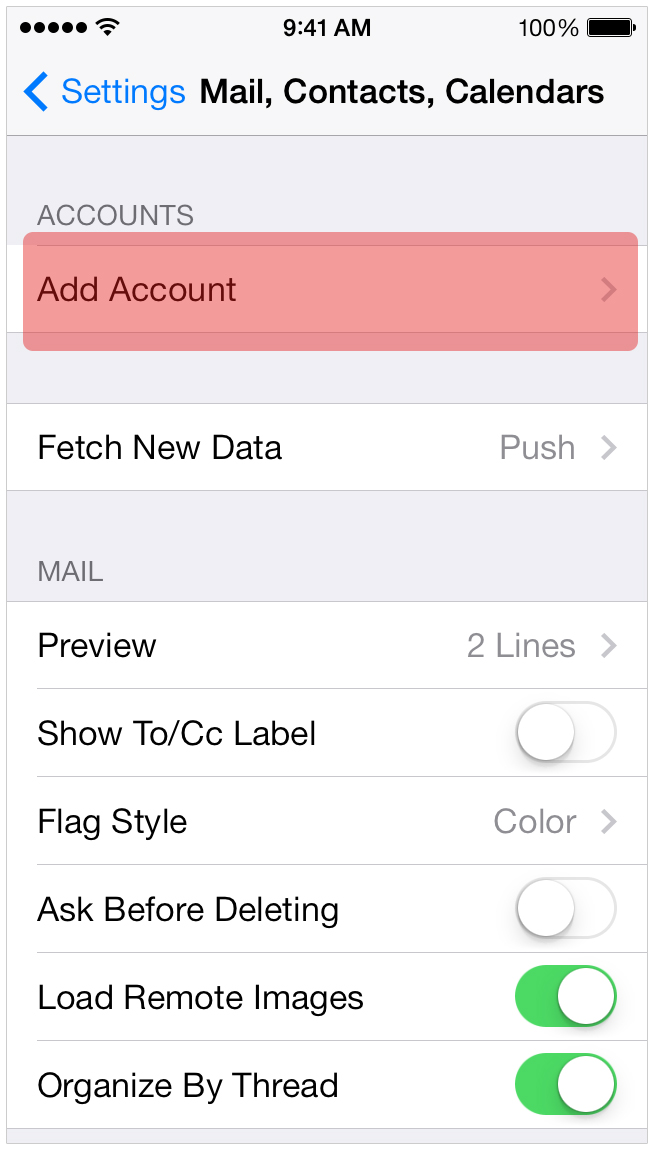
4. Set Up Your Email Account
With general email platforms, iPhone makes it so you can simply put in your email address and password. Simply tap on your email provider and input the required information.
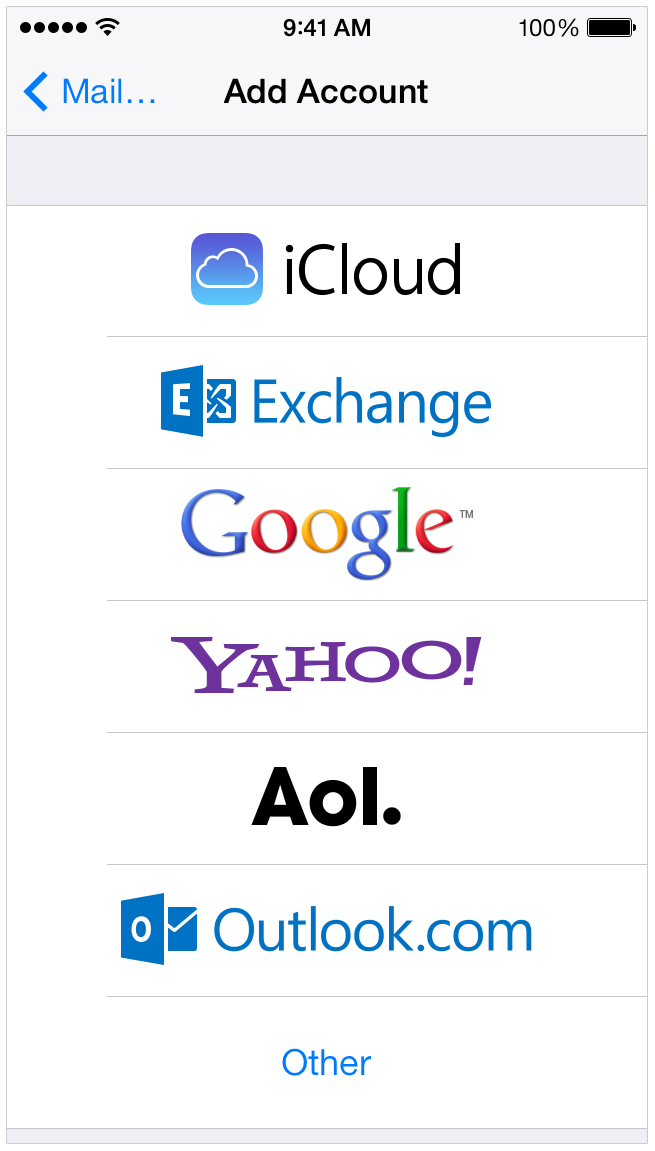
5. Email Host Not There?
If Your Email provider isn’t shown, tap on “Other.”
Apple automatically generates the server settings for most email accounts. However, if the host is not a common carrier or if Apple can’t recognize the host, contact your email provider and ask for this information:
My Email settings
My email address:
My email provider:
Incoming Mail Server Settings
Account type (POP or IMAP):
Incoming Mail Server:
User Name:
Password:
Incoming server port number:
Incoming server supports SSL? (yes or no):
Outgoing Mail Server Settings
Outgoing mail server:
User name:
Password:
Outgoing server port:
Outgoing server supports SSL? (yes or no):
Once you get this information you can enter the numbers in manually.