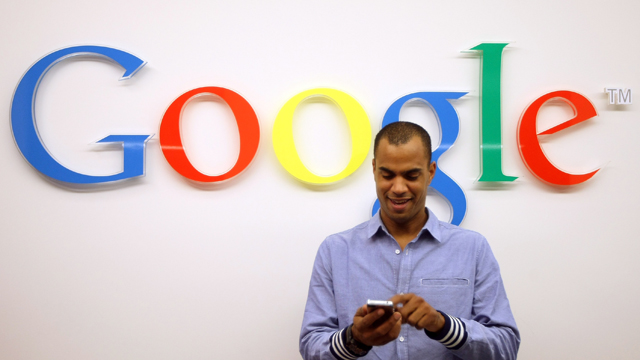
Google offers many options for storing photos (Getty)
Google wants to backup your photos and videos so you won’t have to worry about losing all your media.
Choosing the correct privacy settings, however, is just as important as storing another set of files. Like most social media sites, Google gives you the option to share photos publicly or with select friends. However, with Google’s extensive sharing services – Google Drive, Google Photos, Google Plus – it can be difficult to know where your photos are.
Here’s what you need to know about storing your media on Google’s multiple platforms:
1. Google Plus: Sharing With Circles of Friends or the Community
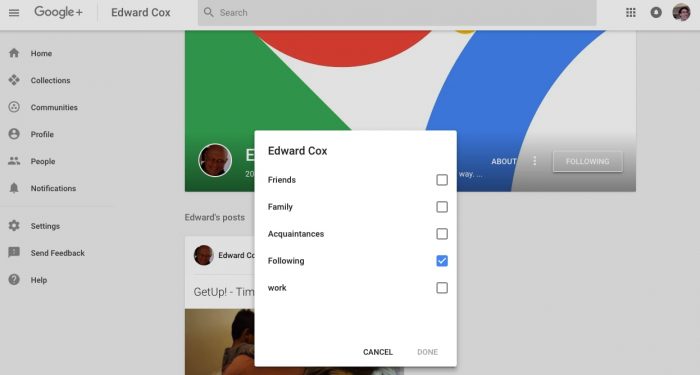
Share your photos on Google Plus with specific persons
By default photos backed up on Google Plus are visible only to you. Note: Google Plus Auto Backup is now known as Backup and Sync. However, you can change your sharing settings to your social circles. Once you sign in to your Google Plus account through your Gmail, you can choose to share messages publicly or with certain groups of friends. Google will provide some circles by default such as the people you are following.
Here’s how you can create a new circle to share photos with:
- Select your profile picture in the upper right portion of your browser.
- Then click Google+ Profile link underneath your picture.
- Once you are on your profile page, click on People link in the lefthand column.
- Create a new circle and name it
To populate your circles, simply search for people in the search box at the top of your page. Go to their profile page and follow them. After that, click the “following” button to add them to any of your circles. If you’re still worried that your photo may be re-shared with creepy strangers, go to “Settings on your Google Plus profile page and scroll down to the section called “Photos and Videos Shared on Google Plus”. There, you can uncheck the setting that allows others to download your Google Plus photos and videos.
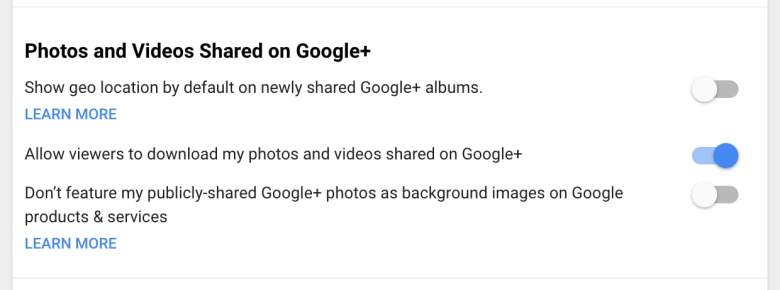
You can block users from downloading your media
2. Google Photos: For Backing Up or Sharing Your Photos
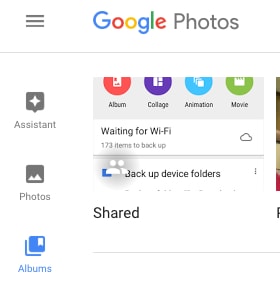
Photos on Google Photos are private by default unless you share them or tag people in your photo. To share a photo on Google Photos on an Android, tap the photo and click the icon on the bottom-left that looks like an unfinished triangle. You can see the photos you have shared with others by clicking on the Albums icon in the lefthand column for desktop.You can also click the hamburger settings icon in the searchbox to see shared photos.
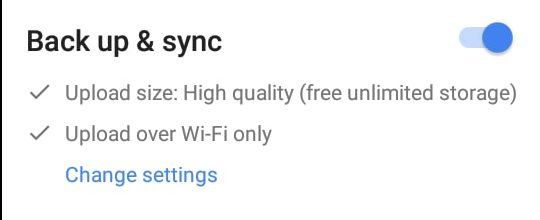
Google Photos can also help you save space on your mobile phone through the Backup and Sync feature. By default, photos on Google are uploaded privately to the Gmail account linked to Photos. You can backup photos individually by clicking on the cloud icon on your photos, or backup automatically by going to settings and turning on Backup & sync. If your photos haven’t been backed up yet, they will display a cloud icon with a slash through it.
Desktop users can backup their photos by downloading an “uploader” via Google Assistant. The Google Assistant icon appears next to the Photos and Albums icons.
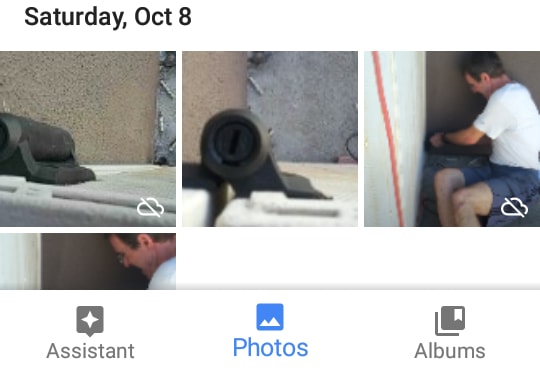
3. Google Drive: Like Google Photos, But More Business Oriented
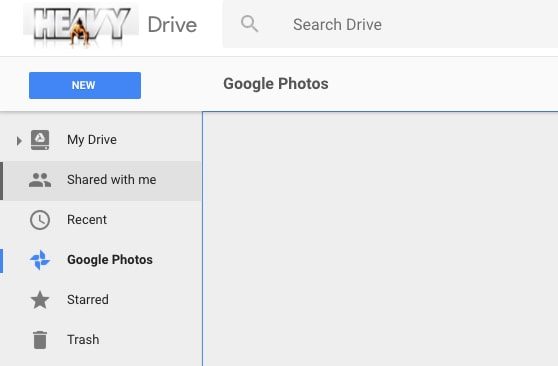
Photos stored on Google Photos can also be accessed on Google Drive. To do this, navigate to drive.google.com, then click the Google Photos link in the lefthand column for desktops. For smartphone users, click on the hamburger icon in the upper left, and navigate to Google Photos to see the backed up photos. Google provides step-by-step instructions for changing sharing settings for files on Google Drive.
Google Drive excels in organizing files into folders and is often used for collaborative projects. Therefore, consider hooking up Photos with Drive when you’re in taking photos in the field or creating a presentation.