
iOS 7 Beta 3 has come out and developers, bloggers, and users alike have been scouring over every inch of the updated operating system. But, since there are so many new features in iOS 7, some of the smaller, yet still useful, features get unnoticed. Here are some of the most important hidden features in iOS 7.
1. Full-Screen View for Long Text Messages
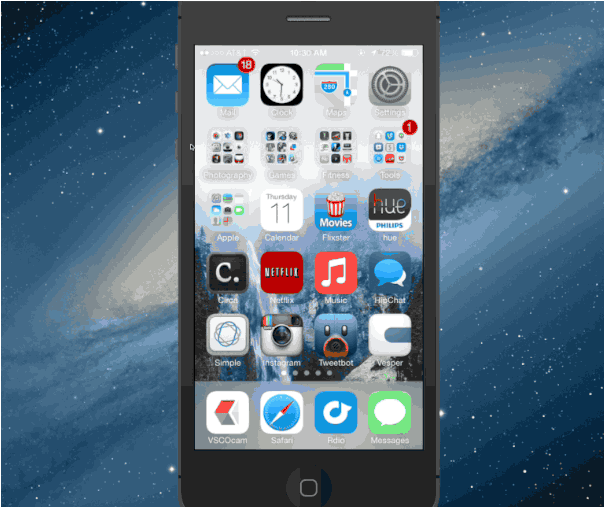
For those of your who have friends who like to ramble via text message (I’m that guy among my friends), iOS 7 users can rejoice. Instead of scrolling up, down, and sideways trying to read long text messages, iOS 7 lets you read a long text message.
As you can see from the GIF below, the text message appears as a shortened version, with a little arrow at the end. Tap the text message, and then you should be able to scroll through the entire text.
2. Dynamic Type

Even for me, reading on my iPhone can be a little difficult. In iOS 7, Dynamic Type lets users select their preferred text size, so that you won’t have to squint on the subway when you’re trying to read on your iPhone or iPad. Best part is, Dynamic Type works for any app that supports it, so the text size will change in apps that work with the feature.
To increase or decrease Dynamic Type, just go to your Settings app and then General. Scroll down and you should see an option that says “Text Size.” There, move the slider left or right (left for smaller, right for larger) and the text should change in stock apps like Mail, Notes, and more. Expect more apps to carry this feature once iOS 7 is officially released.
3. Turn Off Automatic App Updates
For me, automatic app updates are definitely one of the hidden gems in iOS 7. It downloads and installs apps in the background without having you do anything. But, if you’re rocking an iPhone 4 or 4S, app support for your device may be discontinued once the new iPhone comes out. So, if you want to manually control which apps get updated and which don’t, you can easily turn off auto app updates in iOS 7.
Again, go to Settings and go down to iTunes & App Store. Tap that, then scroll down to the “Automatic Downloads” section. There, you can tell iOS 7 not to automatically update apps for you by tapping the Updates option.
4. Check Timestamps for Text Messages
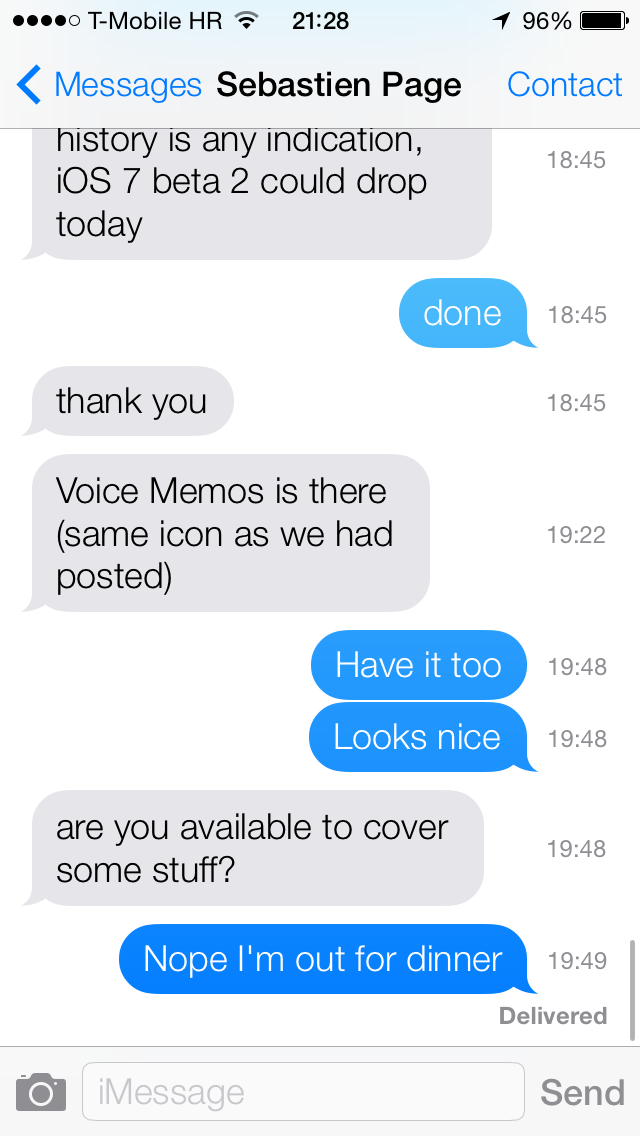
It may look like timestamps for your text messages have disappeared, but, really, Apple hid them to streamline your messaging experience. This, among other major changes in Messages, make the stock texting app one of the most drastic departures from previous iterations of iOS.
To activate timestamps in iOS 7, just drag your text message to the left, and you should see timestamps on the right hand of the screen.
5. Make Audio-Only FaceTime Calls
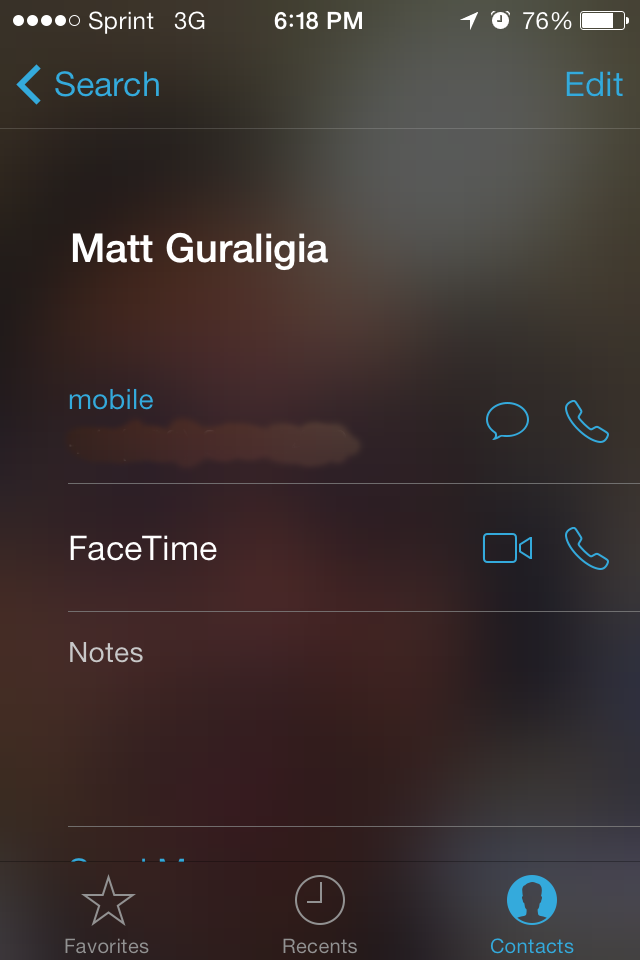
Ever have no service, but full access to wi-fi? In that situation, it could be hard to make calls to anyone, especially if there was an emergency. Apple realized that and added the ability to make FaceTime audio-only calls.
So…what’s the difference between a regular call and a FaceTime phone call? Well, essentially, a FaceTime audio call is a VoIP call, and while there are dozens of other apps who do the same thing, none of them work as well as Apple’s.
To use FaceTime Audio, just open the FaceTime app and tap on the phone instead of the video button. And voila! You’re having a VoIP call on your iPhone.
To contact the author, email ian@heavy.com.
Follow Ian Kar on Twitter.