This tutorial is if you’ve forgotten your current Facebook password. If you know your password but want to change it, click on the Heavy tutorial below:
1. Go to the Facebook Login Page
First off, be sure your email is the correct email for your Facebook. If it is, click on the “Forgot Your Password” link.

If you’ve already tried logging in, your page will look like below.
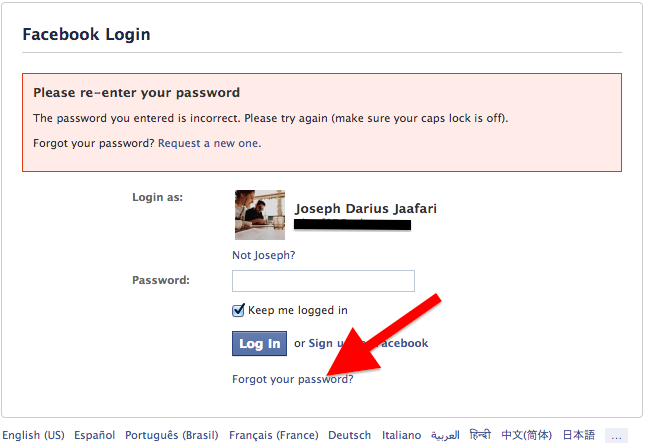
Click on the “Forgot Your Password” at the bottom.
2. Choose Your Retrieval Option
If you use Yahoo, GMail or a Live account as your Facebook email, you can set your Facebook password to the same as your email account. Click on the first option and then the “Continue” button.
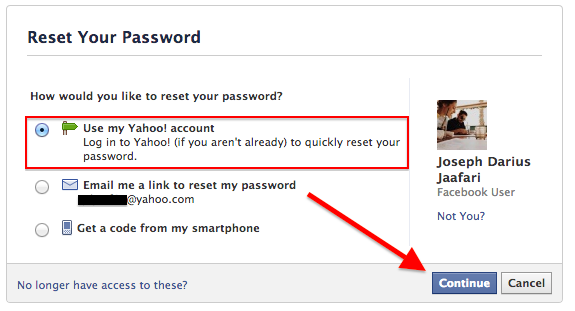
A pop-up will appear where you can click on “Continue”, allowing Facebook to access your e-mail account (pictured is Yahoo) to gather your contacts and retrieve your email password. NOTE: YOU MUST BE LOGGED INTO YOUR E-MAIL ACCOUNT BEFORE USING THIS OPTION!
If you choose this option, you’re finished and can log into Facebook with the password you use for your e-mail account.
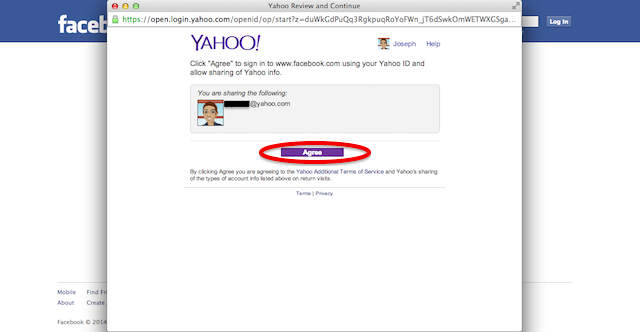
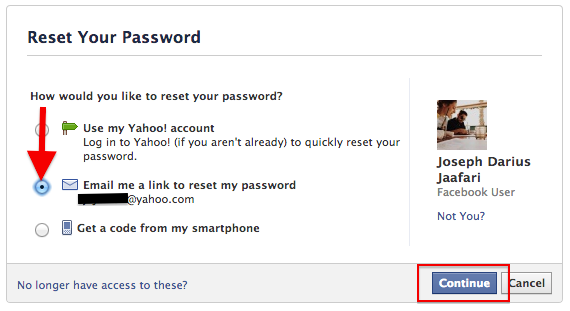
If you want a separate password from your e-mail account (highly recommended in the event someone hacks your e-mail), choose option two. In a seperate window, open your e-mail account. You’ll have a code sent to you email like the one below:
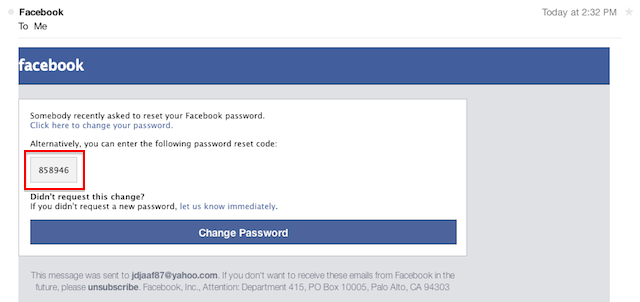
Go back to your Facebook and type the code in:
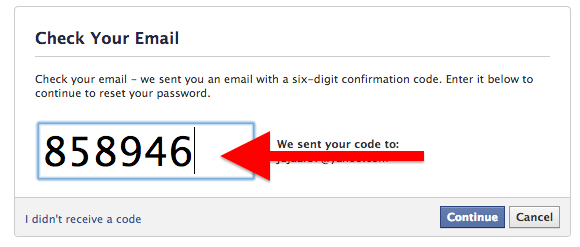
3. Create a New Password
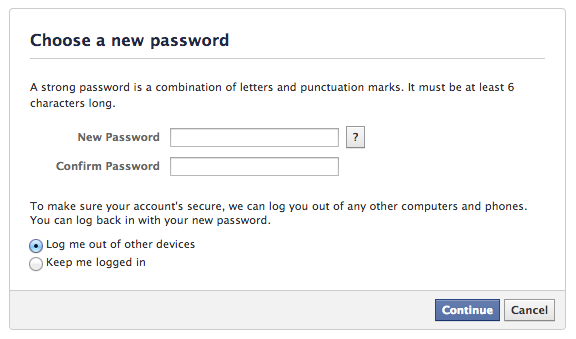
Make sure to create a”medium” or “strong” password. Having a weak password makes it easy for hackers to gain access to your information. After you create your password, click on the “Continue” button to get logged in.
Comments
How to Retrieve Your Facebook Password in 3 Steps