Apple will be releasing the final version of iOS 7 for download tomorrow. The company also has seeded multiple beta versions of iOS 7 over the summer — accessible to anyone with a developers license. But, what if you don’t like the redesigned OS or you get tired of the glitches in iOS 7? Follow this guide to revert your phone back to iOS 6.
Fair warning that the process can be tedious, but could be worth it if your iPhone doesn’t mesh well with the new system OR you miss the dull, drab look of iOS 6.
1. Download iOS 6

The first step is to actually download the correct iOS 6 IPSW file which we’ve explained the process for as each beta was systemically seeded to developers since WWDC. If you get the wrong file, your iPhone won’t reset properly. iPhone 5 owners should download iOS 6.1.4, but everyone else should download iOS 6.1.3.
You also need to make sure the IPSW file you download is compatible to your network. AT&T and T-Mobile users should download the GSM version, and Sprint and Verizon owners should use the CDMA version.
Plug in your iPhone into your computer and cancel the automatic sync process. ReadWrite has the best explanation on why you shouldn’t sync your iPhone that’s running iOS 7 to your iTunes despite what other sources will tell you. After obtaining iOS 7 Beta GM, my current version of iTunes is incompatible.
You should cancel the sync just to be safe. While I did not let it happen with my device, having an iOS 7 backup could supersede your old backups and keep you from restoring your phone as it was in iOS 6 with all your content – apps, settings, music, photos – intact. Despite that, you should still be able to, at the very least, setup the device as a new iPhone.
2. DFU Mode Is Uneccessary
The misconception regarding DFU (Download Firmware Update) mode, which is the iPhone’s recovery mode is how it’s not necessary at all, “it turns out that this is completely unnecessary and your iPhone can be downgraded without that extra effort.” If you decide to use DFU mode, it probably won’t be detrimental to the process.
3. After that, It’s Easy

Once your iPhone is connected to iTunes, just Alt+Click in Windows (or Option+Click in OS X) on the “Restore iPhone” button. You should be able to see a Finder window that lets you search for the iOS 6 IPSW file, just how it did when you were you installed iOS 7. Just follow the steps and iOS 6 should be installed on your computer. If everything is done correctly, your phone will be back in working condition completely free of any pesky bugs or glitches. Restore your most recent iOS 6 backup and your phone will be the same as it was before you installed iOS 7.
To contact the author, email ryan@heavy.com or leave a comment below.
Follow Ryan Bushey on Twitter.


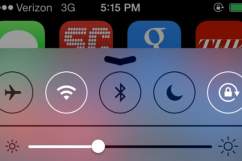

Comments
How To Downgrade iOS 7 To iOS 6 On Your iPhone 5, 4s & 4