Apple launched OS X Mavericks this week for all iMac and Macbook owners. It’s the best OS the company has released yet. Unfortunately, users still struggle with problems related to battery life. Mavericks has a few important features that can preserve a charge. Here are the top five tips you need to know on how to save battery power.
1. Do Not Charge Computers Frequently
This will probably be the best advice you’ll get. Simple but effective. Tim Cook was particularly proud of the program when introduced it back at WWDC 2013 and considers the power saving features the best you’ll have. It’s important to let your laptop gradually lose power instead of panicking every time the battery dips below 30%. Charging a Macbook too much will do a lot of damage to the battery core. This can prevent some of the features embedded in Mavericks from working properly.
2. App Nap Is A Perfect Tool To Keep A Charge
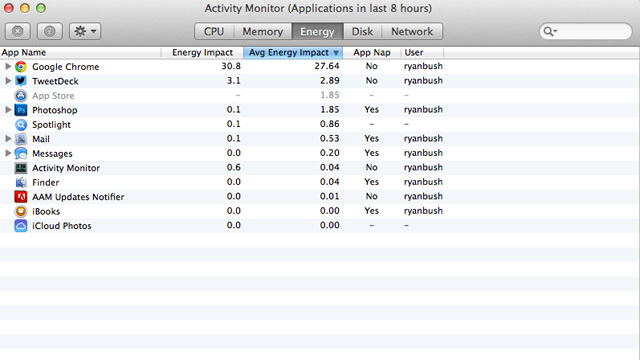
These are the apps draining the most power from my computer. App Nap will shut off the ones I’m not using on a consistent basis.
Similar to phones, desktop apps can keep running in the background after using them which quietly drains chunks of the battery. App Nap is a new tool embedded in Mavericks. The feature actively scans which program is devouring energy and lets you know how to shut it down. Apple’s algorithm for this detects that and will close it down for me. However, App Nap can have the adverse effect in which its whole purpose of saving power can actually DRAIN it while searching for these programs.
3. Safari 7 Power Saver Is Superior To Chrome
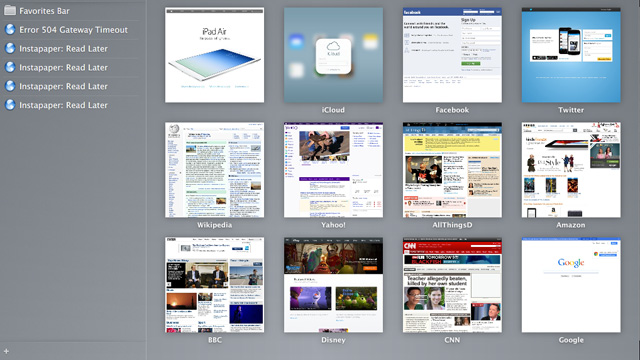
Mavericks has turned Safari into a powerful browser that can prevent power loss with a new feature.
Personally, I’ve never been a fan of Safari which is why I’ve always used Google Chrome. Mavericks has managed to refurbish Safari 7 with a new feature called Power Saver. Essentially, its a hybrid of an adblocker and power saver. It prevents browser plug-ins like Flash and Javascript videos from appearing on the page. These pesky pop-ups can suck the life out of your power core but yet you still can scroll over them to view it if you feel like you should. Safari features a menu that help adjust the settings for this as well.
4. Check The Activity Monitor Status
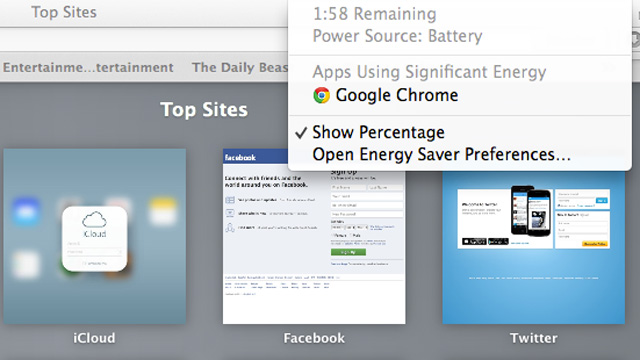
This may be the quickest shortcut to see how your computer can handle power. Google Chrome is my current source of battery drain.
The Activity Monitor is self-explanatory. It gives you insight into which app is consuming the most power. Of course, most people won’t delve into that so check to see what the biggest drain on your battery is on the top right. As you can see above, Google Chrome is the source of the bleeding for me. If you’re getting concerned, simply shut them off the right way. “No Apps Using Significant Energy” will appear occasionally so if you’re fortunate enough to have that appear at the top then there is nothing to worry about.
5. Streamline The Services You Need To Use
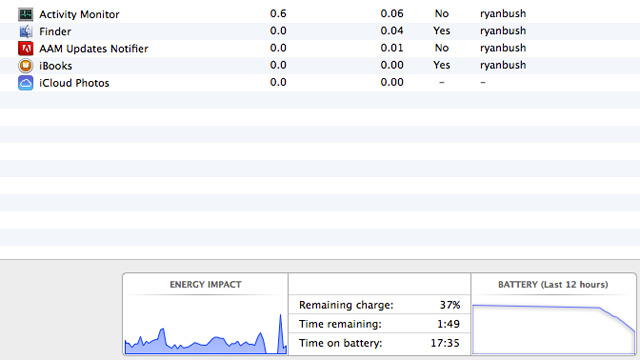
The Activity monitor will guide you on how to prioritize programs in case you can’t charge your computer.
The power saving program suite encased within Mavericks is awesome but Apple’s approach to power consumption can be tedious. Everyone will get stuck in a situation where they may be rushing to meet a deadline while trying to beat the steady subtraction of energy from their Macbook. Access the activity monitor and arrange which programs are the most important to use. Once you quickly complete that task, App nap and the other features will kick in preserving power for an extended period of time. I’d love to hear about any secret features that you may find so please email me at ryan@heavy.com.


Comments
OS X Mavericks Features: Top 5 Tips to Boost Battery Power