
Credit: Getty
Adobe has released an “emergency” update for Flash. A critical vulnerability was discovered. This flaw made it possible for an attacker to compromise a computer system and take complete control. Ars Technica reports that “the vulnerability stems from an integer underflow bug in the underlying code.” If you want to make sure that your computer is protected, read on for some helpful tips.
1. Check Your Browser
Adobe just issued an emergency patch for Flash, you should update ASAP http://t.co/kA1KQBw8LL by @EPro pic.twitter.com/yNCvmQbiN5
— The Next Web (@TheNextWeb) February 4, 2014
According to The Next Web, if you’re using the latest versions of Chrome or Internet Explorer, you should already be protected. If you want to make doubly sure of your protection, follow the steps below to get the latest version of Flash.
2. Visit Adobe Now
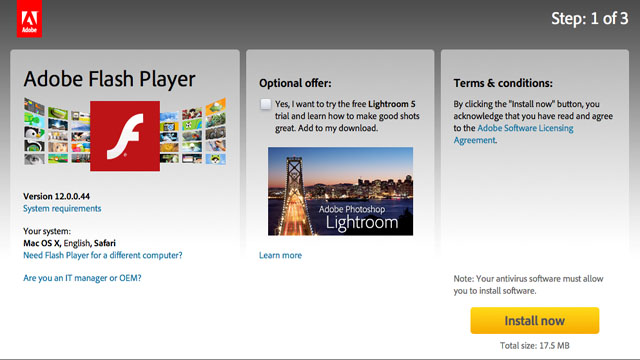
Credit: Adobe
Click here to visit the Adobe Download Center for Flash. This will enable you to download the latest, most secure version of Flash.
You should see a webpage that looks similar to the screenshot above. The site will automatically detect your OS, native language, and browser. In the upper-right corner, you should see “Step 1 of 3.” Click the big yellow button that says “Install now.”
3. Follow the On-Screen Instructions
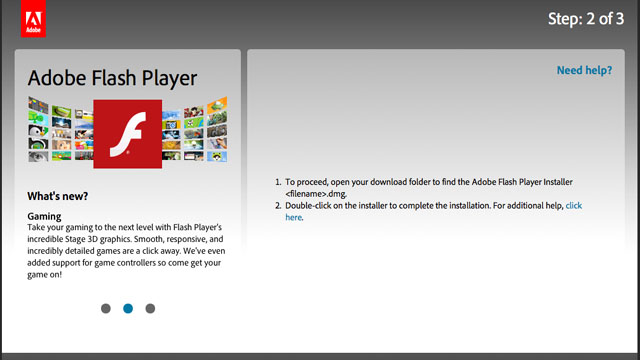
Credit: Adobe
After your download begins, you will be given on-screen instructions as to how to proceed on a screen that says “Step 2 of 3” in the upper-right corner. These instructions will vary based on your OS. In the example above, a Mac user just has to locate the correct .DMG file and double-click on the installer to start the installation.
4. Wait Patiently
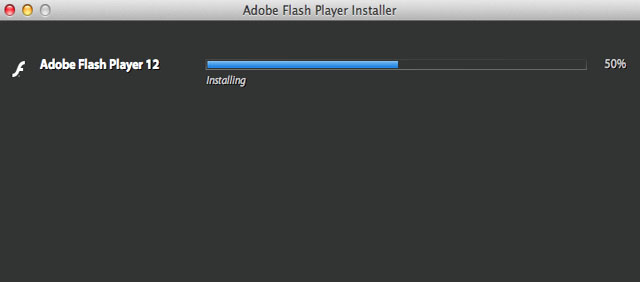
Credit: Adobe
The installation process could take several minutes, depending on your connection speed.
5. Click ‘Finish’
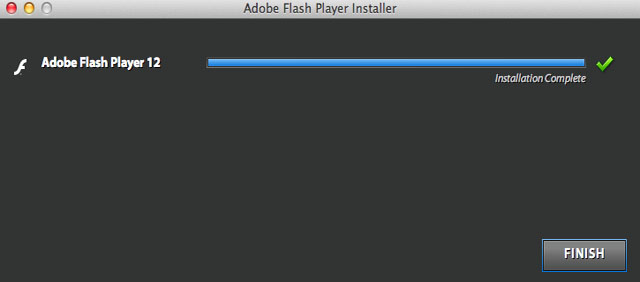
Credit: Adobe
When the installation progress bar is at 100 percent, hit the “Finish” button. Adobe will then open a window confirming that you are on Step 3 of 3 in the update process, as seen in the screenshot below. You’ll also be shown an ad for an Adobe product.
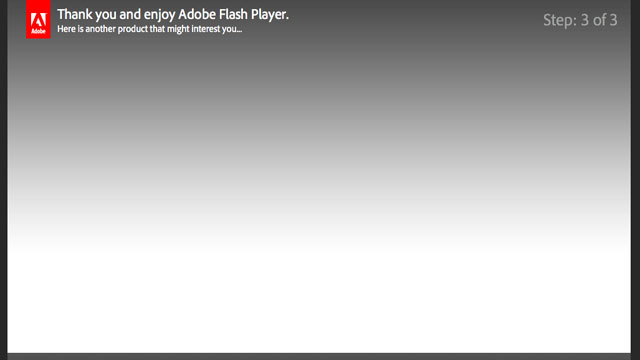
Credit: Adobe
To stay secure in the future, Adobe recommends that you select the option ‘Allow Adobe to install updates’ during the installation process. You can also choose this option by visiting the Flash Player control panel.
Comments
Adobe Emergency Flash Update: How to Make Sure You’re Safe