1. Login to Your Facebook
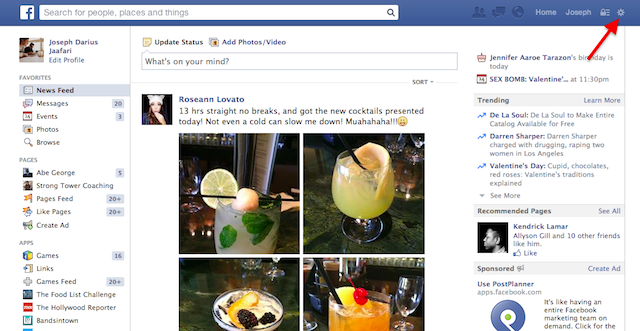
Once you log into Facebook, go to the top right of your page and click on the gear/cog icon.
Click on “Settings.”
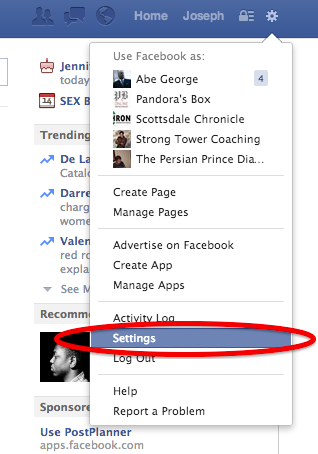
2. Go to Your Settings Page
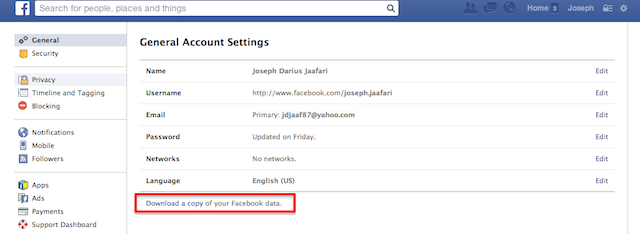
Once you’ve accessed your profile settings page, you’ll have a list of options. Below all the options is a link that says “Download a copy of your Facebook data.” Click on the link.
3. Start the Archive Download
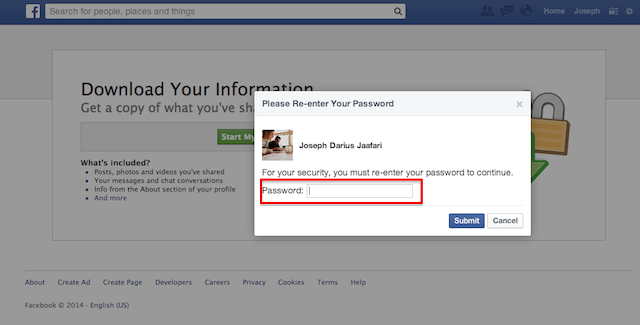
Enter your password when prompted and then click on “Start My Archive”.
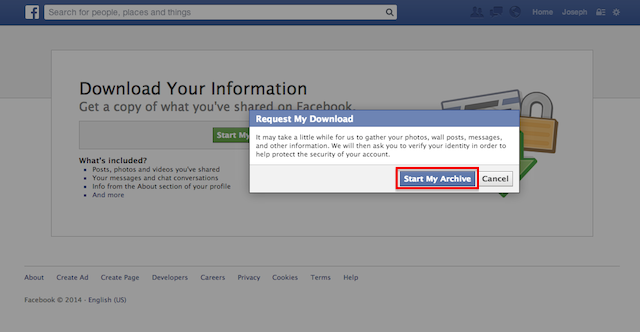
The archive can take a few minutes to a few hours, depending on your activity on Facebook. You don’t have to stay on the page for your Facebook to archive, a link will be sent to your e-mail account when it’s ready.
4. Click On the Link In Your Email & Download
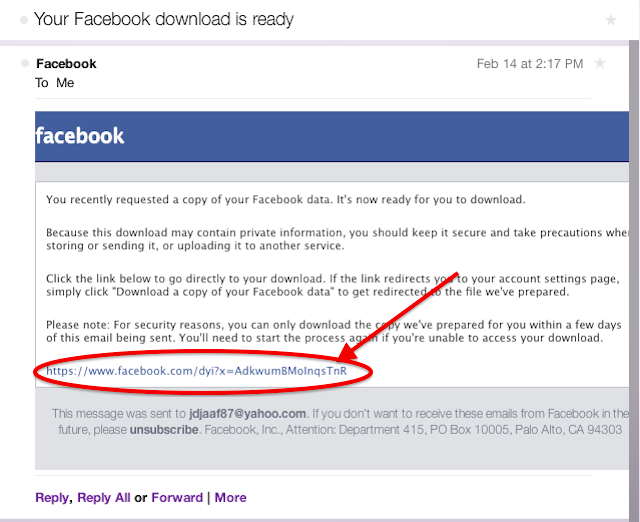
Once you get the e-mail from Facebook saying your archive has been processed, you can click on the link at the bottom of the page. This will redirect you back to step 3, where you can now download a .zip file of your profile data.
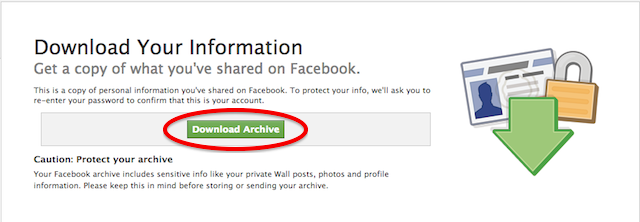
5. Unzip the File
After you’ve downloaded the file, go to your “downloads” folder and double click on the .zip file (it will usually be titled “facebook-[yourname]”.
6. Access All Your Posts
Open up the .zip file and open up the “wall.htm” by clicking into the html folder. Follow the navigation below:
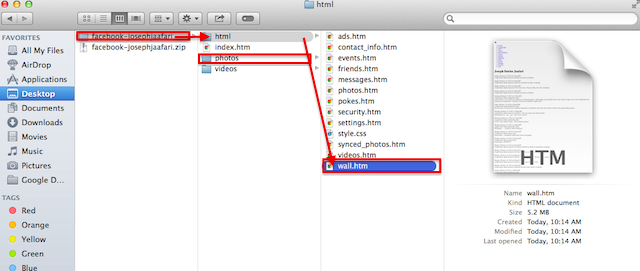
All of your wall posts are in this .htm file. Once you open the file, you can copy/paste them into a word doc for safe-keeping, as well.
Comments
How to Download All Your Facebook Posts in 6 Easy Steps