Google Drive gives Google users 15 GB of space for free. But one of the great benefits of the Drive is that you’re able to create and share documents with others, even if they don’t have a Google email. Here are 5 steps on how to create and share documents:
1. Go to Google Drive
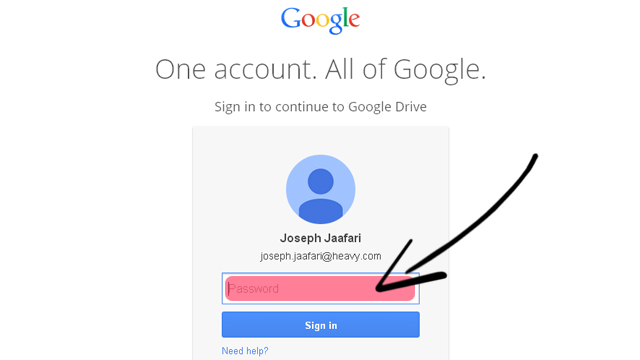
Go to drive.google.com and log in using your GMail account.
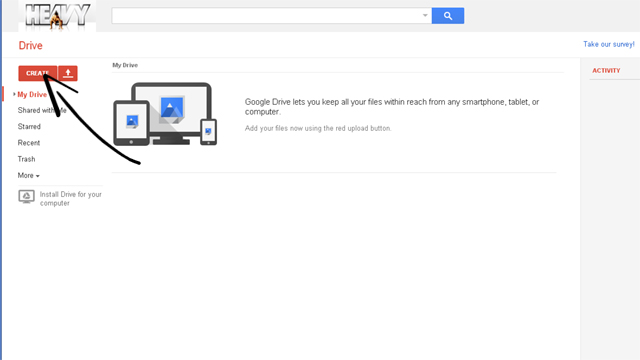
Once logged in, you’ll be redirected to your personal Google Drive. Here, you can create and hold all of your documents.
2. Create a Document
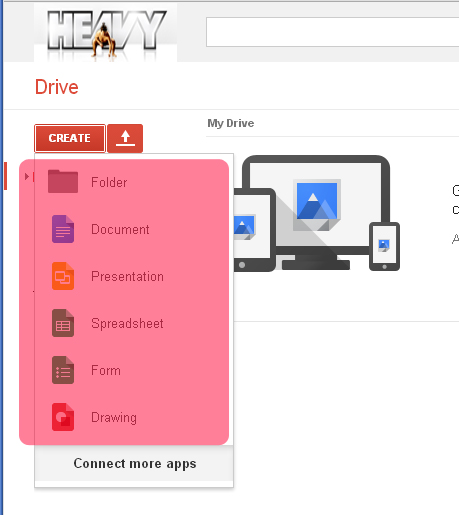
On the top left of your drive, click on “Create.” You can choose between creating a folder to hold you documents, a word document, a powerpoint presentation, an excel spreadsheet, a form or a drawing.
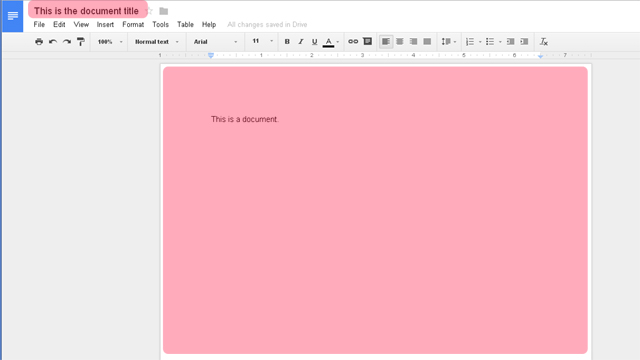
Once you open your document (word doc above) make sure to give it a title.
3. Share Your Document
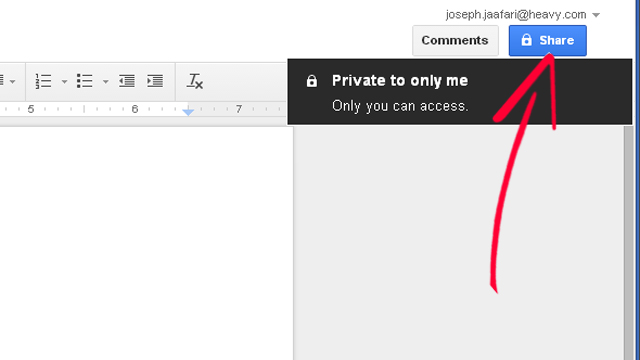
After you’re finished creating your doc, go to the top right and click on “Share.”
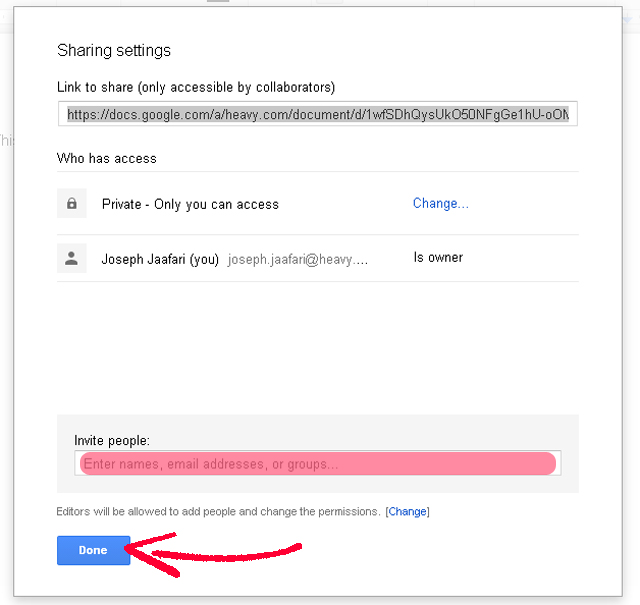
Type in the e-mail addresses for those who you want to share the document with. Once you hit “Done” they will receive an email allowing them access to your document.
Watch the video below to get a visual tutorial.
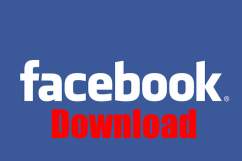
Comments
How to Create and Share Word Files and Spreadsheets Using Google Drive