Match.com is one of the top dating apps to meet new singles. Here’s a guide on how to use Match.com’s dating app to search personals and meet new singles.
1. Download Match.com’s Dating App
Head on over to the Play Store or App Store and download the Match.com dating app. Once the app has downloaded, open up the app and tell the app what you’re seeking, whether its a man or woman and tap ‘View Singles.’ You will then need to enter in your email address, birthdate, create a password and username.
2. Create Your Profile
With the Match.com app, you can easily edit your Match.com profile. Simply fill out what you’re looking for, what your current relationship status is and your height. Like most dating profiles, you will need to fill out what features best describes your body, your ethnicity, faith, level of education, the language you currently speak and your current annual income. Of course, you’ll also get to fill out the fun stuff like your hobbies, common interests and what you’re looking for in your potential match like height, weight, ethnicity and faith.
3. Write a Catchy Headline
Once you’re all done filling out the basic information, you can write a catchy headline and introduce yourself to other Match.com members. You can write headlines like, “Ready to Meet My Soulmate” or “Ready For An Adventure.” Next, you’ll need to enter information about your ideal date and upload your profile photo. Match.com will then need to approve your information, including your photo. Once Match.com customer care approves your photo, it will be visible on your profile.
4. Check Out Daily Matches
By tapping on the ellipsis in the top left-hand corner and tapping on ‘Matches,’ you can search your ‘Daily Matches.’ Tap ‘Search Now’ and swipe down to see all your potential matches. If you find someone you’re interested in, tap on their name and you can view the rest of their profile. Scroll down and you can see their headline, information about them, summary and what they’re looking for. By tapping on ‘Photos’ in the top right-hand corner of their profile you can view all of their photos. Let them know you’re interested by tapping on the ‘Like’ button on their profile photo. You can send them a ‘Wink,’ add them as a ‘Favorite,’ or send them an email. If you want to block someone from contacting you just tap on ‘Block From Contact.’ You can also choose to remove them from your search by tapping on ‘Remove From Search.’
5. Discover Nearby Singles
You can discover nearby singles by tapping on the ellipsis in the top left-hand corner and tapping on ‘Discover.’ By visiting Match.com’s ‘Discover’ section, you will have two options: ‘Stream’ and ‘Mixer.’ The ‘Stream’ feature lets you scroll through as many profiles based on the members’ location. The ‘Mixer’ feature will let you browse through single profiles just like in the Tinder dating app. You can swipe left to pass or swipe right to find a potential date and start connecting.
You can change your preferences at anytime by tapping on the ellipsis in the top left-hand corner and tapping on ‘Search.’ Use the ‘filter’ tool to change search settings like what you’re seeking, age, if their profile has photos or if they’re currently online.
6. Check Your Messages
You can easily check your messages by tapping on the ellipsis in the top left-hand corner and tapping on ‘Messages.’ You won’t be able to check your messages until you purchase one of Match.com’s monthly subscriptions.
7. Signup for a Match.com Subscription
Match.com offers a few low-cost subscription packages where you can send unlimited messages to other Match.com members, see who viewed your profile, unlock your inbox, show interest and see who’s interested in you. You can choose from the following three package plans: 6 months: $21.99/month, 3 months: $24.99/month and 1 month: $42.99/month.

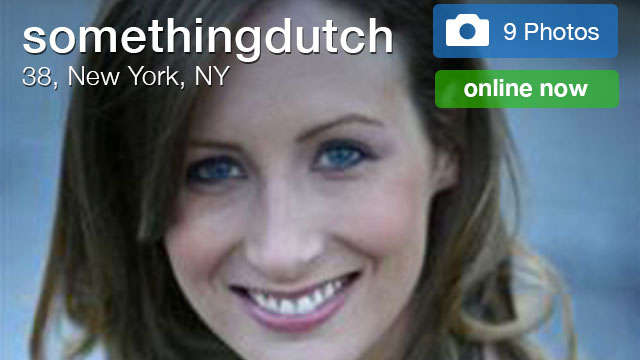
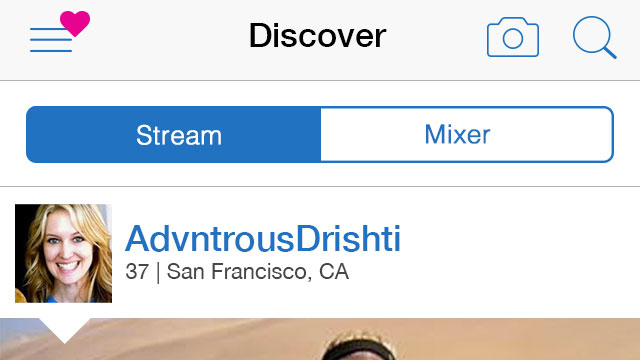

Comments
How to Use Match.com Dating App to Meet New Singles