SwiftKey Keyboard is one of the most popular keyboard apps available for Android phones and tablets. SwiftKey offers Android users a unique experience where it can learn from you as you type, and it’s packed with tons of features. Here’s a guide on how to setup and use SwiftKey Keyboard on Android.
1. Download the SwiftKey Keyboard App
Head on over to the Play Store and download the SwiftKey Keyboard app. Once the SwiftKey app has been downloaded, open up the app and change your input settings to enable SwiftKey. The SwiftKey Keyboard will start to predict your next words and learns from you as you type. With SwiftKey, you don’t have to worry about embarrassing autocorrects or missed spaces.
2. Customize Layouts
SwiftKey Keyboard offers different customizable layouts to bring a more personalized experience. To customize your keyboard, open SwiftKey, tap on Theme & Layout, and select if you want an extended full keyboard or a keyboard that shows numbers on the left hand-side.
3. Choose a Theme
SwiftKey Keyboard provides you with over 30 colorful themes. You can choose themes like Cobalt, Ice, Pitch, Dusk, Regal, Berry Sky, Dark and more. To change the theme, simply select the theme you want. The SwiftKey Store also has some premium themes.
4. Select Your Preferred Language
SwiftKey Keyboard supports over 60 different languages. To select a language, go to SwiftKey, tap on Languages, and select the language you prefer. The app lets you choose up to three simultaneously. Here’s a list of the different languages that SwiftKey Keyboard supports:
5. Glide Through Your Messages
With SwiftKey Flow, you can write by gliding your finger on the keyboard. SwiftKey Flow predicts the word as you flow, and you don’t even have to lift your finger. To enable SwiftKey Flow, all you need to do is go to SwiftKey Settings, input methods, and select SwiftKey Flow. According to SwiftKey, the only language where SwiftKey Flow isn’t supported is Thai. SwiftKey also supports over 800 emoji so that you can easily express yourself in your messages. SwiftKey will suggest emoji to match your words.
6. Take Advantage of SwiftKey Cloud
SwiftKey Cloud is a service that enhances your SwiftKey Keyboard experience. It learns your typing habits over time to reflect your writing style. You can backup and sync your writing style so that it can sync and be used on different Android devices. To sign up for SwiftKey Cloud, go to your settings, select SwiftKey Cloud, and you can sign in with Google.
Download SwiftKey Keyboard
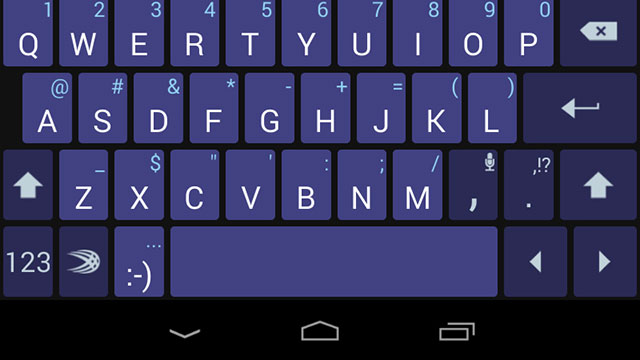
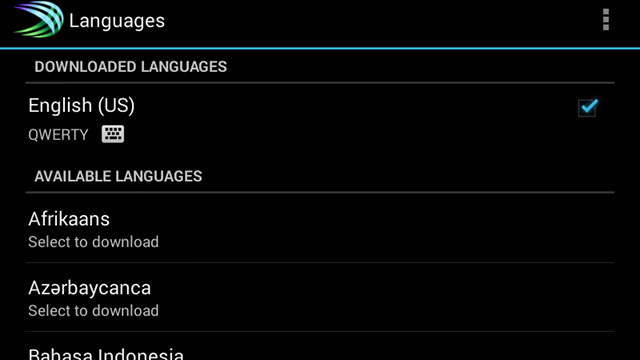
Comments
How to Use SwiftKey Keyboard on Android