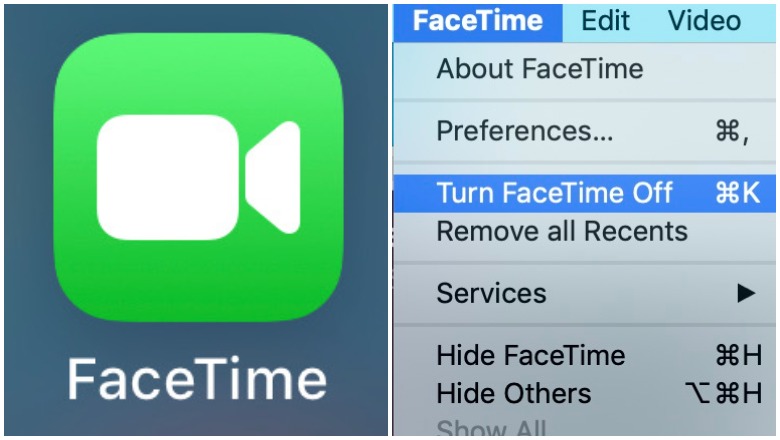
Apple has disabled Group FaceTime after news revealed Monday night that iPhone users could eavesdrop on call recipients without the callers even answering the FaceTime call. But despite Apple’s actions, the problem isn’t fixed yet as of the time of publication. If you’re interested in turning off FaceTime, here’s what you need to do.
How To Turn Off FaceTime
Even though Apple has disabled the group FaceTime feature, you’ll likely want to turn off FaceTime anyway. The bug itself won’t really be fixed until Apple issues a new software update. Remember, you’ll need to disable FaceTime on each individual device. Disabling FaceTime on one device doesn’t fix it on every device. So you’ll want to disable FaceTime on your iPhone, iPad, and Mac. However, 9to5Mac noted that disabling FaceTime on your iPhone should also disable it on your Apple Watch.
To disable FaceTime on your iPhone or iPad:
- Click on Settings
- Scroll down and click on FaceTime
- FaceTime has a toggle at the very top of the FaceTime screen. Just click on the toggle and switch it from green to grey/white. That’s all you need to do.
(In the photo below, you’ll want to click the toggle so it’s no longer green.)
To disable FaceTime on your Mac:
- Open the FaceTime app on your Mac. The easiest way to do this is by clicking the search bar (the magnifying glass) on your Mac, type in FaceTime, and hit enter.
- Then go to the Menu bar at the top of your screen and click “FaceTime”
- Click “Turn Off FaceTime” or “Turn FaceTime off.” The option will look like this:
You should see a window that looks something like this:
That’s it. FaceTime is now turned off.
Heavy Tested the Bug, & It Did Let Callers Eavesdrop & Even Watch Videos Without the Recipient Answering the Call
9to5Mac broke the news about the bug, which created a serious privacy issue. The author of this article tested the bug before Group Facetime was disabled and found that it did, indeed, work.
If you called someone on FaceTime and then added your own number to the call, you gained access to the recipient’s microphone and could eavesdrop on them even if they didn’t accept or reject the incoming call. If they tried to hang up the call by hitting the power or volume button from the lock screen, the caller can see a video from their phone’s front-facing camera without the person answering the call or knowing the video was transmitting. Heavy tested the bugs and both worked.
Before group Facetime was disabled by Apple, you could trigger the microphone by swiping up from the bottom of the screen and adding yourself to the call while FaceTime was ringing. The person receiving the call doesn’t know they are transmitting audio or video during the glitch.
It appears that the glitch affects any pair of iOS devices that are running iOS 12.1 or later, 9to5Mac noted. The glitch was also replicated when an iPhone called a Mac.
Apple Has Disabled Group FaceTime & Is Working on Fixing the Bug. It’s Not Known How Long the Bug Existed Before It Was Publicized.
Apple says that the bug will be fixed in a software update later this week. So as soon as your phone gets an option for a new update, you’ll want to install it.
In the meantime, Apple has temporarily disabled the Group FaceTime feature in iOS and macOS so the bug can’t be used, The Verge reported. The Group FaceTime feature was disabled on the server side as a temporary security fix. However, The Verge noted that some people were still able to trigger the glitch, possibly because the change was still being replicated across servers. To be on the safe side, you should disable FaceTime.
Group FaceTime was just introduced October 30 on iOS 12.1. It’s not known just how long this security flaw has existed, but The Verge suggested it might have been around for as long as three months.

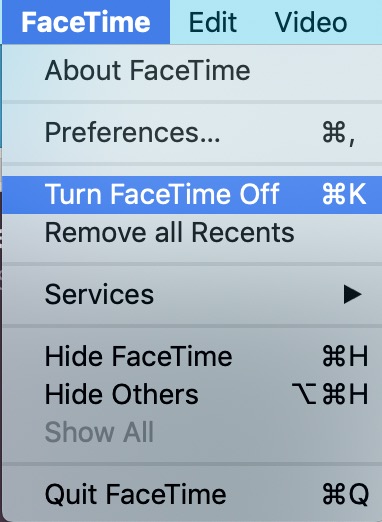

Comments
How To Turn Off & Disable FaceTime [PHOTOS]