
These days, laptops have become nearly as essential for grade school-aged kids as they are for high schoolers, college students, and working professionals. Middle schoolers are expected to be connected and online, able to communicate with teachers, do basic internet research, complete homework assignments digitally, and more. Many classes hand out assignments digitally and use online services like Google Drive to keep all students looped into classwork, deadlines, and more. That’s even more true now, with many schools delaying the school year, keeping classes remote and digital, and otherwise using distance learning to augment or replace in-class learning.
The good news is that while a laptop might be mandatory equipment these days, it doesn’t have to be a top-of-the-line computer. Slower models with modest specifications, last year’s models, and machines that compromise performance for a lower price are perfectly suitable for pretty much anything a middle schooler might need. Does your kid want to play games as well? That changes the equation a little, but just be aware that a gaming-ready rig isn’t needed to complete tenth grade. Likewise, your middle schooler might be interested in more processor-intensive tasks like video streaming. A laptop for streaming to Twitch can require very different specs.
In this article, you’ll find a well-rounded collection of laptops that reflect good choices for a middle school student. The prices range from about $200 at the low end to $1000 at the top, and I point out exactly why you might want to spend more under certain circumstances. Not sure what criteria to when getting a laptop for a middle schooler? At the end of the article, I explain everything you need to know to make a solid laptop purchase — with a focus on what specs are adequate for your student. Stick with these recommendations, and you won’t over-spend. But your kid will have enough computing power and features to get the job done, too.
|
|
Amazon Customer Reviews
|
Price: $379.99 Shop at Amazon | Shop now Read our review |

|
Amazon Customer Reviews
|
Price: $819.00 Shop at Amazon | Shop now Read our review |
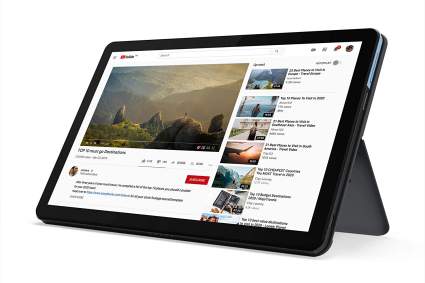
|
Amazon Customer Reviews
|
Price: $279.00 Shop at Amazon | Shop now Read our review |

|
Amazon Customer Reviews
|
Price: $309.00 Shop at Amazon | Shop now Read our review |

|
Amazon Customer Reviews
|
Price: $489.00 Shop at Amazon | Shop now Read our review |

|
Amazon Customer Reviews
|
Price: $249.99 Shop at Amazon | Shop now Read our review |

|
Amazon Customer Reviews
|
Price: $299.99 Shop at Amazon | Shop now Read our review |
-
1. Google Pixelbook Go M3
Pros:- Good processor and generous storage
- Very lightweight
- Fast charge mode
Cons:- Only a single USB-C port
- Pricey for a Chromebook
- No biometric login
Processor Intel Core m3 | RAM 8 GB | Display 13.3 inches | GPU Intel UHD Graphics 615 | Hard drive 64GB SSD | Dimensions 12.2 x 8.1 x 0.5 inches | Weight 2.3 pounds
If you want to equip your young student with a Chromebook, it’s hard to argue that Google makes the definitive model. The Google Pixelbook Go M3 is for some, the gold standard against which other Chromebooks are measured. And while it’s far from perfect (and perhaps a little expensive for what you’re actually getting), this is a laptop that can go with your kid all the way through middle school and into high school without needing an upgrade along the way. That makes this a bargain.
For starters, Google equips the PixelBook Go with a relatively powerful Core m3 processor and a generous 8GB of RAM, along with more storage than you’re ever likely to need in a Chromebook — 64GB. Complimenting that powerful set of specs is an HD 13.3-inch touchscreen, which is super convenient even though the laptop does also have a touchpad below the keyboard. Just a fair over 2 pounds, it’s super lightweight, and you get about 12 hours of runtime on a single charge. And because kids forget to charge things, it also has a fast-charge feature. You can get about 2 hours of runtime on a 20-minute charge, which is a godsend if your student discovers it’s almost dead and has to leave for school in a few minutes.
The PixelBook Go is a little light on connections — just a single USB-C port — but you’re covered on the video conferencing front, since it has an HD webcam built in.
Find more Google Pixelbook Go M3 Chromebook information and reviews here.
-
2. Apple MacBook Air 13
Pros:- Brilliant display
- Great keyboard
- Superb Apple M1 processor
Cons:- Limited ports
- May be a problem if you need to run Windows apps
- Part of the APple ecosystem
Processor Intel Core i3 | RAM 8GB | Display 13 inches | GPU Intel Iris Plus | Hard drive 256GB SSD | Dimensions 11.9 x 8.3 x 0.6 inches | Weight 2.8 pounds
Let’s get this out of the way right up front: Apple laptops are expensive, and the Apple MacBook Air is the most expensive laptop in this list by a wide margin. Your middle schooler doesn’t need the MacBook Air for its status symbol value, but if he or she has grown up in a Mac household or is particularly creative and is learning to use tools like Final Cut Pro or Photoshop, you might be able to justify it. All that said, the MacBook Air is the smart Apple laptop choice for a middle school students — both for cost and portability.
The MacBook Air is the fastest and best-equipped laptop in this list, equipped with the almost magicxally fast and successful Apple M1 chip. It also has 8GB RAM and a 256GB SSD hard drive. Apple’s custom CPU helps the system eke out a very impressive 18 hours of battery life. And the 13.3-inch screen is a full Retina display, pushing 2560×1600 pixels. Apple knows how to do displays well, and it shows here. As for connectivity, you don’t get a lot. There are a pair of Thunderbolt USB-C ports and a wired headphone jacks.
For a lot of people, the real star of the show is the MacBook Air’s redesigned keyboard. If you know anything about last year’s Air, you probably know that people really hated the butterfly keyboard, which felt bad and was prone to failure. This one has a redesigned scissor keyboard, and it is a dramatic improvement. Also on board is Touch ID to log in quickly and efficiently, which keeps the system secure for even younger users, as well as an HD webcam for FaceTime and video conferencing.
Find more Apple MacBook Air 13 information and reviews here.
-
3. Lenovo Chromebook Duet
Pros:- Super lightweight
- Inexpensive
- 2-in-1 can work as tablet or laptop
Cons:- Not great for tons of typing since it's a membrane tablet keyboard
- Stylus is extra expense
- Only one USB-C port
Processor MediaTek Helio P60T | RAM 4 GB | Display 10.1 inches | GPU ARM G72 MP3 | Hard drive 64GB SSD | Dimensions 9.4 x 6.3 x 0.3 inches | Weight 1 pound
We’re living in an age when a portable computer doesn’t have to be a traditional laptop anymore, and the Lenovo Chromebook Duet is an example of a 2-in-1 that is probably better described as a “tablet that can do double duty as a laptop” than the other way around. This is a great portable for a middle schooler who doesn’t have a lot of routine typing assignments, but likes using a touchscreen and tablet form factor to research on the internet and use apps.
The Duet is first and foremost a tablet, and in fact has a tablet/smartphone caliber processor and a smaller-than-average (for a laptop) 10.12-inch full HD touchscreen display with a resolution of 1920 x 1200 pixels. That also makes this a very affordable alternative, yet it can certainly do duty as a laptop. The Duet comes with a detachable keyboard that flips up to serve as a screen cover, and the display itself has a kickstand so it can work like a regular laptop. And even though it’s not a “real” laptop (whatever that criticism means in 2020), it can best a lot of laptop on various features and specs. The screen puts out 400 nits of brightness, for example, which is significantly better than the 350 or so that a lot of laptops muster. There are two cameras — one in front and one in back, so it’s ready to rock for web conferencing.
It’s compatible with a pen in case your student wants to take notes with writing or need to draw and sketch, but it’s, unfortunately, an optional accessory. Also, it’s light on ports — just one USB-C — and the Duet gets about 10 hours of runtime on a charge.
Find more Lenovo Chromebook Duet information and reviews here.
-
4. Asus VivoBook 15
Pros:- Safe and secure computing with Windows S Mode
- Lots of connection ports
- Fast charge mode
Cons:- Windows S Mode can block installing essential apps
- Larger laptop might be hard to tote
- Core i3 processor might be sluggish
Processor Intel Core i3 | RAM 8 GB | Display 15 inches | GPU Intel UHD Graphics | Hard drive 128GB SSD | Dimensions 14.10 x 9.10 x 0.80 inches | Weight 3.8 pounds
While a Chromebook might be a good choice for many middle-schoolers, if your student needs the ability to run Windows applications, the Asus VivoBook 15 is an excellent choice — with certain caveats. The VivoBook comes equipped with Windows 10 Home in S Mode, which is a little unusual so you might not be familiar with it — but it’s included in this list specifically for this feature. S Mode is a “restricted” version of Windows 10 that offers enhanced security by requiring Microsoft Edge for all web browsing — you can’t use Chrome or Firefox, for example — and only apps from the Microsoft Store can be installed. As long as that’s compatible with your school’s needs, this is a superb way to keep your kid safe by offering a secure computing platform. If your school requires Chrome for accessing certain internal resources, though, it won’t work.
Aside from that important clarification, this is an otherwise standard Windows laptop, and an excellent budget choice. The CPU is modest and the hard drive is relatively small at 128GB, but it’s likely all your young student will need. The backlit keyboard makes it easy to type in any lighting condition and the relatively large 15.6-inch full HD display is an especially generous size. The laptop has a fingerprint sensor built in for easy login using Windows Hello security, a webcam for video conferencing, and an all-day battery that can fast-charge to 60% of capacity in less than 50 minutes. Need ports? This laptop has a lot of them, including HDMI, three USB, one USB-C, and a Micro SD slot.
-
5. Microsoft Surface Go 2
Pros:- Excellent tablet design
- Full Windows 10 laptop
- USB-C port and card reader
Cons:- Keyboard and stylus are optional
- A little pricey
- Not many ports
Processor Intel Core m3 | RAM 8 GB | Display 10.5 inches | GPU Intel UHD Graphics 615 | Hard drive 128GB SSD | Dimensions 7.81 x 10.61 x 1.83 inches | Weight 1.2 pounds
Microsoft’s own Surface Go 2 is a gorgeous 2-in-1 tablet and laptop design that is a great option for students who want a tablet-like PC first and foremost, but still need to be able to type and do other laptop-style activities. This computer is based on the Intel Core m3 processor and has 8GB RAM and a 128GB hard drive — not a huge amount of storage space, but plenty if most documents get saved to a cloud service like Dropbox or OneDrive anyway. The 10.5-inch touchscreen display is full HD, which is 1920 x 1080 pixels.
The computer comes with Windows Home S Mode, which offers enhanced security and safety for younger users — it requires web browsing to be done in Microsoft Edge and only apps found in the Microsoft Store can be installed. That said, if your student needs to be able to work without those restrictions, you can opt out of S mode, which turns the Surface Go into an ordinary laptop. (You can only do that once and it’s not possible to switch back to S Mode afterward.)
The keyboard is part of the screen cover and is fully removable, so you can use the Surface Go 2 as a tablet, or with the cover attached, as a laptop — a kickstand in back stands the Go up for typing. And the stylus lets you draw, sketch, or take handwritten notes. All that said, the type cover and stylus aren’t included, so adding them will add to the price tag substantially. On the other hand, you do get a USB-C port and a Micro SD card reader.
Find more Microsoft Surface Go 2 information and reviews here.
-
6. Acer Chromebook 14
Pros:- Inexpensive
- Generous storage
- 11 hour battery life
Cons:- No media card slot
- No USB-C port
- No touchscreen
Processor Intel Celeron N3160 | RAM 4 GB | Display 14 inches | GPU Intel HD Graphics 400 | Hard drive 32GB SSD | Dimensions 13.4 x 9.3 x 0.7 inches | Weight 3.4 pounds
Middle schoolers are in a transitional time period; they are aging into a level of maturity where they need adult-level computing tools for schoolwork, yet are still young enough that you probably don’t want to spend a fortune on a computer for them. A great compromise is a Chromebook like the Acer Chromebook 14. The 14-inch display is large enough for web browsing and completing class assignments, but is small enough to be easily portable. The screen is full HD (1920 x 1080-pixels), so the student won’t be limited by screen resolution.
Of course, this is a Chromebook, which means that it is easy to use and virtually completely hassle-free. Armed with this laptop, no 6th grader is going to have to troubleshoot a Windows problem or wait for mom and dad to get home to resolve a printer driver issue. Chromebooks tend to “just work.” It’s worth emphasizing that you should check with the school to make sure a Chromebook will get your kid through the school year, but if there’s no need to install and Windows apps, it should be fine. Because Chromebooks store most files online, a beefy hard drive is unimportant, but even so the larger-than-average 32GB eMMC drive on this model is more than enough for almost anything.
This Acer is a pretty traditional laptop; it has a full-size keyboard and touchpad and is bundled with a wireless Bluetooth mouse. It also has an HDMI port and a pair of USB ports for connectivity and has the all-important-in-2020 webcam for web conferencing. Whether your student will be using it at home, at school, or anywhere in between, it can muster about 11 hours on a single charge.
-
7. Acer Spin 11
Pros:- Good price
- Rugged for kids
- Plenty of ports
Cons:- Screen isn't full HD
- Stylus is easily lost
- Sometimes sluggish
Processor Intel Celeron N3350 | RAM 4 GB | Display 11.6 inches | GPU Intel HD Graphics 500 | Hard drive 32GB SSD | Dimensions 11.7 x 8.1 x 0.8 inches | Weight 3.2 pounds
Tablets that turn into laptops thanks to typing screen covers are a great way to give your middle school student the flexibility to work the way he or she likes. But the opposite — a laptop that flips around into a tablet — is a better choice if most of the time the computer needs to be used as a laptop, and only occasionally as a tablet. The Acer Spin 11 is just such a 2-in-1 convertible. It’s also affordable, thanks to the fact that it’s a Chromebook with modest specifications.
The 11.6-inch screen is a touchscreen displaying 1366 x 768 pixels. The entry-level Intel Celeron processor N3350 isn’t super-speedy, and in general, you don’t need a lot of performance for a Chromebook, but this one sometimes feels a bit sluggish It also has 32GB for on-board storage and a good array of ports, including a pair of USB and a pair of USB-C, along with a media card slot. Acer built the laptop to MIL-STD-810G, which means it’s more than rugged enough to stand up to typical middle schooler abuse — it’s designed to survive shocks, drops, and bumps, as well as being spill-resistant (including the keyboard).
Of course, the laptop includes a webcam and has an all-day battery (Chromebooks can generally outlive any Windows laptop), and unlike many convertibles, also includes a stylus (though there’s no recessed slot or another way to secure it, so odds are you should budget a replacement.
How to Shop for a Laptop Ideal for a Middle School Student
While in the past, most school assignments that needed to be done on a computer could be done using school computers, that's increasingly not the case. First of all, many schools are conducting classes remotely this year and possibly next year as well. So middle schoolers, like high school and college students, increasingly need to supply their own. But even if your student isn't studying at home, the increased reliance on computers means students will often benefit from having ready access to their own laptop. So the best laptops for middle school students is one they actually have access to ever day.
Well, the good news is that you don't need to spend a fortune on a laptop for your kid if he or she is in 6th, 7th, or 8th grade -- their computing needs are modest. No one in middle school needs a fast processor or advanced graphics card, so a hand-me-down laptop will generally get the job done. If you are getting a new computer for them, aim low; laptops under $1000 are going to be plenty, and you can often spend $300 on a perfectly good student laptop.
In fact, you should strongly consider a Chromebook. Laptops running the Chrome OS are generally only able to run web apps and require a connection to the internet all the time -- it's akin to only ever using a web browser, Google Docs, and Dropbox on your personal laptop. Some schools may require access to certain specific Windows apps -- but if not, a Chromebook is a user-friendly, inexpensive, and secure option that also offers portability and long battery life. It's essentially the ideal laptop for younger kids.
All of those advantages are why most of the laptops in this roundup are Chromebooks. Just be sure to check with your school to see if a Chromebook is approved for use. But if the school has requirements for Microsoft Office or other apps that much be installed on the computer, then you might need to invest in a Windows PC (or, in some rare cases, a Mac). Best to ask the teacher or the school's front office before the school year kicks off, if you don't get specific guidance on computer requirements ahead of time.
You might also need to choose between a traditional clamshell laptop and a 2-in-1 convertible model. Kids especially can benefit from a 2-in-1 since, in tablet mode, it's handy for handwritten notetaking, drawing and sketching with a stylus, and using it for entertainment. But flip or spin it, or add the detachable keyboard, and it becomes an all-business laptop for typing homework.
The Best Value in a Laptop for a High School Student
As mentioned, younger students -- particularly ones who are still on their way to high school -- don't need especially beefy laptops, and can often make do with older models handed down from mom and dad or a sibling. New laptops don't have to have fast processors or ann abundance of storage.
If a Chromebook will work for your middle schooler, then there are two obvious choices. If you're looking for standard clamshell laptop that's affordable and covers all the basics (portable, good battery life, and so on) then look no further than the Acer Chromebook 14. But if your kid prefers a 2-in-1 that converts easily between a laptop and a tablet -- then the Acer Spin 11 is the smart choice. Not only is it versatile, but it's especially rugged, which is a good feature for kids.
If a Chromebook isn't the right choice, then you're probably going to be in the market for a Windows laptop. There are a million Windows-based laptops out there (that's probably not too much of an exaggeration) but a few stand out as great choices for kids. I'd recommend the Asus VivoBook 15. This laptop comes with Windows Home S Mode, which "locks down" the machine for safety and security -- though you can convert it to a full, unrestricted version of Windows if you like. It's also got a lot of useful and convenient features like a fingerprint sensor for login, which is very kid-friendly.