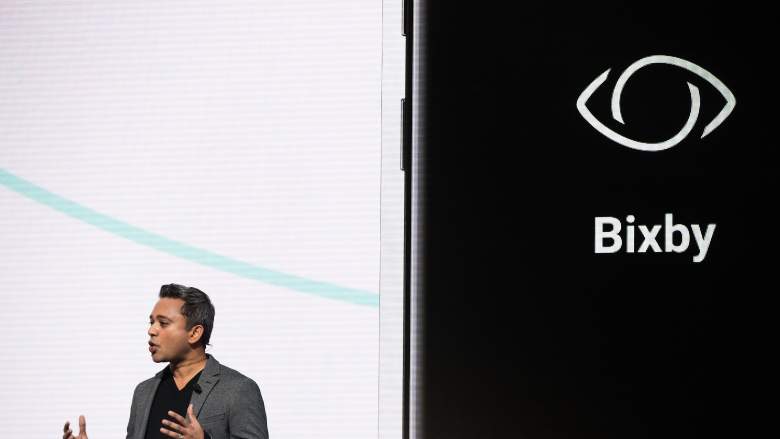
Samsung put out an update last month allowing users to disable the Bixby button from triggering Samsung’s personal assistant. The button is located directly below the volume buttons and almost directly across from the lock button, making the placement irritating for users.
Some people will accidentally press the button when they’re trying to take a screenshot or turn their volume down, and others just press the button accidentally when they’re holding their phone.
Unfortunately, there’s no way to map the button to trigger something else. This button can only be used for Bixby because Samsung wants you to use their personal assistant.
As long as you have the most recent version of Bixby, 2.0.03.3., you’ll be able to disable the button entirely. Here’s how to do it:
- 1. Press the Bixby Button. This should bring up the Bixby screen.
- 2. On the top-left corner, press the gear icon to bring up settings.
- 3. Slide the selection to the left, as seen in the screenshot below.
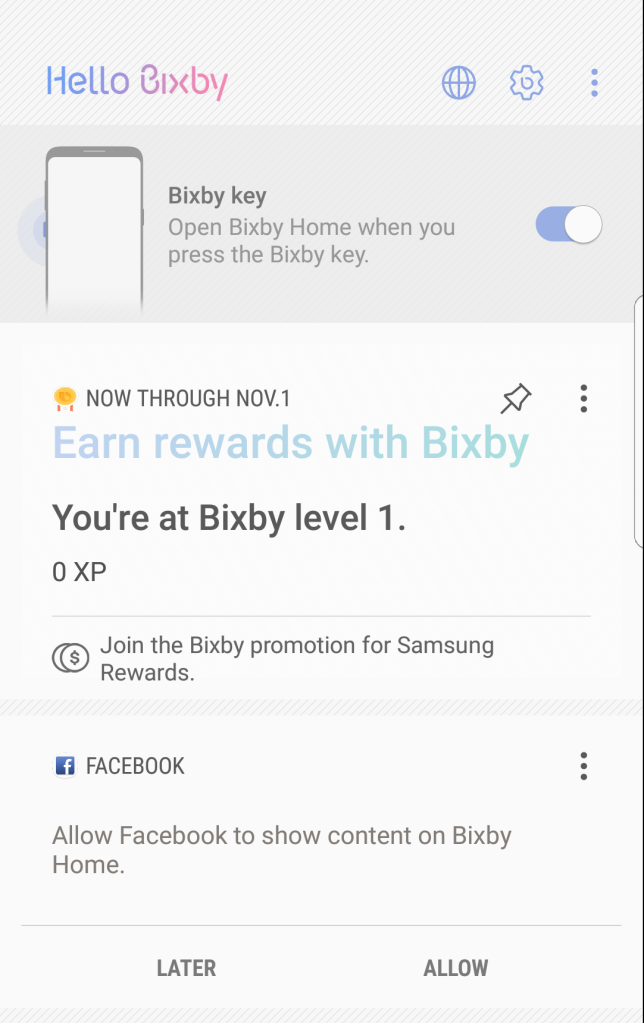
Screenshot of the Bixby screen on Galaxy S8. The Toggle on/off for Bixby can be seen in the top-left corner.
This will make it so Bixby will not show up when you click that button accidentally. If you do accidentally hold that button down and trigger Bixby Voice, the prompt to speak to Bixby will still show up on your screen. In order to disable that, follow the following steps:
- 1. Press the Bixby button
- 2. Tap the menu button in the top-right corner of your screen
- 3. Tap “Settings”
- 4. Tap the toggle next to Bixby Voice
- 5. Tap “Turn Off”
This should disable everything that Bixby does on your phone. In order to enable Bixby again, you’ll have to follow these steps in reverse.
Bixby is Samsung’s personal assistant and can be compared to Amazon’s Alexa, Microsoft’s Cortana and Google’s Google Assistant.
Comments
How to Disable the Bixby Button on Samsung Galaxy S8 & Note 8