
iOS 7 received the fifth round of updates yesterday and was released to developers. The latest version had a slew of tweaks to icons and got high marks from critics and tech journalists alike. Interested in finding out why this is so hyped up? Follow these steps to download iOS 7 Beta 5 for your iPhone 5, 4S and 4.
As we mentioned before, if you’ve already downloaded previous iterations of iOS 7 Beta, getting the latest update is easy. Just go the Settings app, go to General, tap “Software Update,” and the phone should recognize the new software update. Just connect your device to a power source, make sure wi-fi connection is enabled, and the download will happen.
For the rest of you who haven’t downloaded iOS 7 before, the process is tricky but not impossible. See below.
1. Find the Right IPSW File

To download the iOS 7 Beta 5 IPSW file, you have two options: either do it officially through Apple, or through torrent sites.
Apple’s developer program, which costs $99 per year, is the legal and official way to download iOS 7 prior to the its public release.
Torrenting can be considered illegal, depending on your location. We obviously won’t link to any torrent files here, but a quick search on any torrent sites should garner some results.
This can’t be stressed enough: Careful research is key to obtain this program. Software can occasionally contain malware. Or you could download the incorrect IPSW file.
iOS 7 Beta 5 would not be worth it if you end up bricking your phone or otherwise damaging your gadget. This is done at your own risk. Also, use friends or family who are well versed in computer science since some of these files can me mislabeled and not have the beta encased at all. Scavenge popular torrent sites to get a feel for the best links too.
Always check the comments section and ratings for the file before you download the torrent.
2. Install the IPSW File
After scouring the web for a bug-free program, upload it into your phone using this method, as we’ve previously outlined for prior updates:
• Connect your iPhone to your computer and open up iTunes, where you should see a button that says “Check For Updates.”
• Hold “Option” and click on Check for Updates (if you’re using Windows, it’s shift+click).
• Find the IPSW file, double-click, and the process should start automatically.
The process is the same for the iPad.
We want to hear from you about any bugs or glitches you may encounter. E-mail me at ryan@heavy.com.
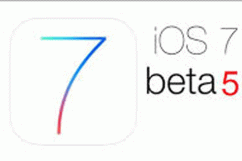
Comments
How to Download iOS 7 Beta 5 for iPhone 5, 4s & 4