iOS 7 is now available for all Apple customers. The new design is the biggest significant change to iOS since its inception back in 2007. While the massive download has caused numerous delays for some users, there are a series of new features that could be overwhelming. Here are the top 5 tips you need to know when exploring iOS 7.
1.Control Panel Can Be Accessed From The Lock Screen
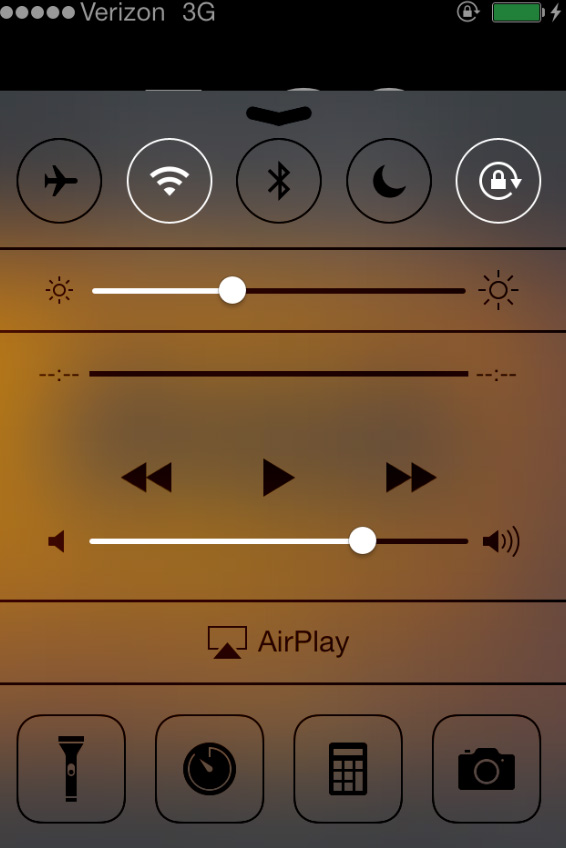
Control Panel, one of the new innovations added into iOS 7, can be accessed by swiping up. However, the unique panel of toggles and controls can brought up from the lock screen. From there, users have the exact same functionality if they would when the phone is closed. Switching to airplane mode or flicking on the flashlight can be done quickly and efficiently especially in an emergency.
2. Swipe Across The Screen To Gain Access To Time Stamps
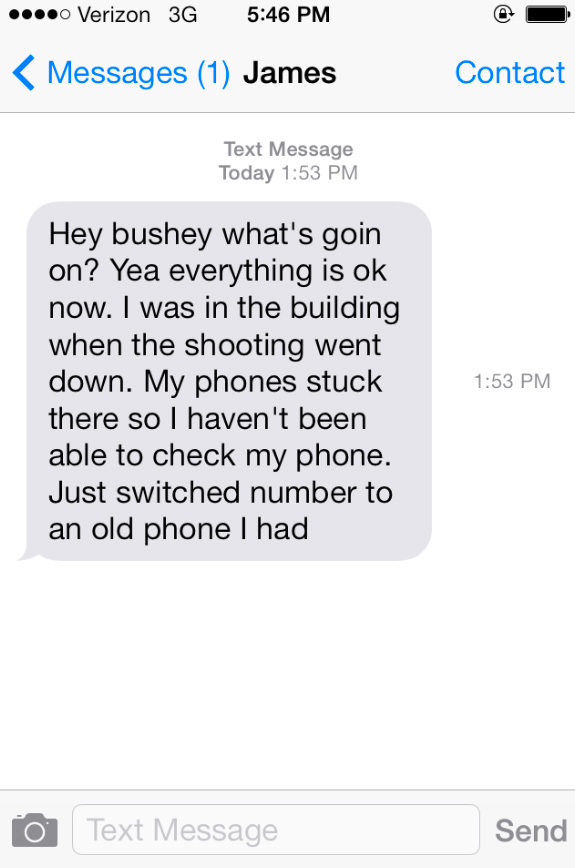
Swiping is the key to properly operating the new OS for your iPhone. Curious to know when exactly you received a text? Sometimes signals can mess with the time signature misinterpreting the actual delivery time. When looking at your text messages, swipe across the screen to view the specific moment a message was sent. It may not be the most mind-blowing development for the new software but could be important when figuring out when a message was sent since iOS has had issues with that in the past.
3. Block This Caller Is Added When You Create A New Contact
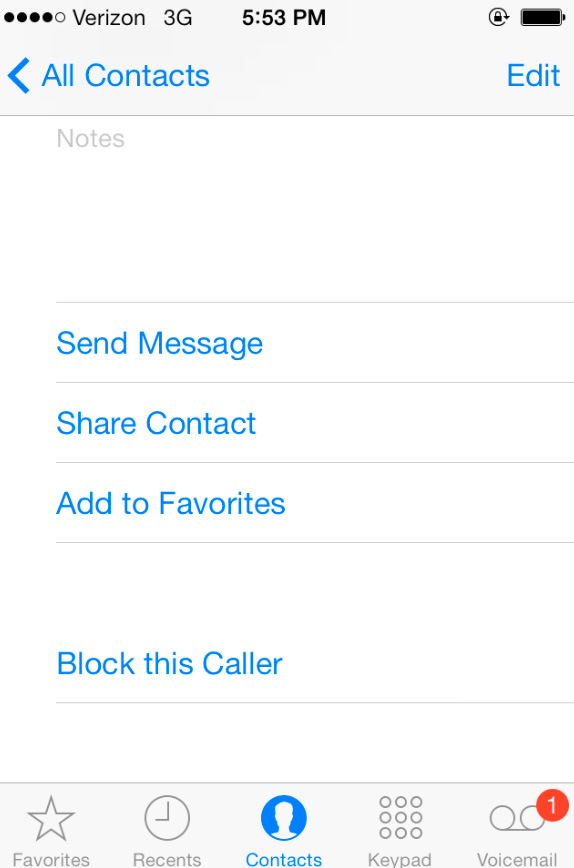
Contacts gained a cool new addition where a blocked caller element is incorporated into the profile. Clicking on the button will bring up three prompts. Block Contact will appear in bold red letters asking if you actually want to cut off your new friend completely. This means no texts, facetime or calls. The Block This Caller button is perfect stalker repellant!
4. Train Siri To Sound Human
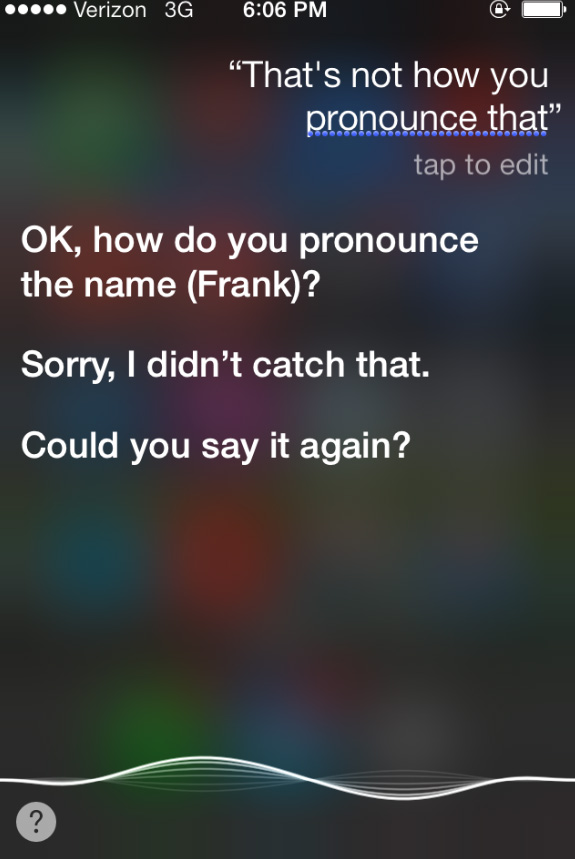
One of the perks of the new “Siri” in iOS 7 is that you can alternative between two different voices. However, I noted in my review last week that the male voice of Siri had some volume issues and struggled with certain pronunciations. A secret command exists to help the personal assistant deal with this deficiency. By issuing the command, “Thats not how you pronounce that”, Siri will attempt to learn how to internalize the word after a brief exercise. If done correctly, Siri will never forget that word ever again.
5. Reduce Motion Option In The Accessibility Menu Will Limit Movement Of Apps
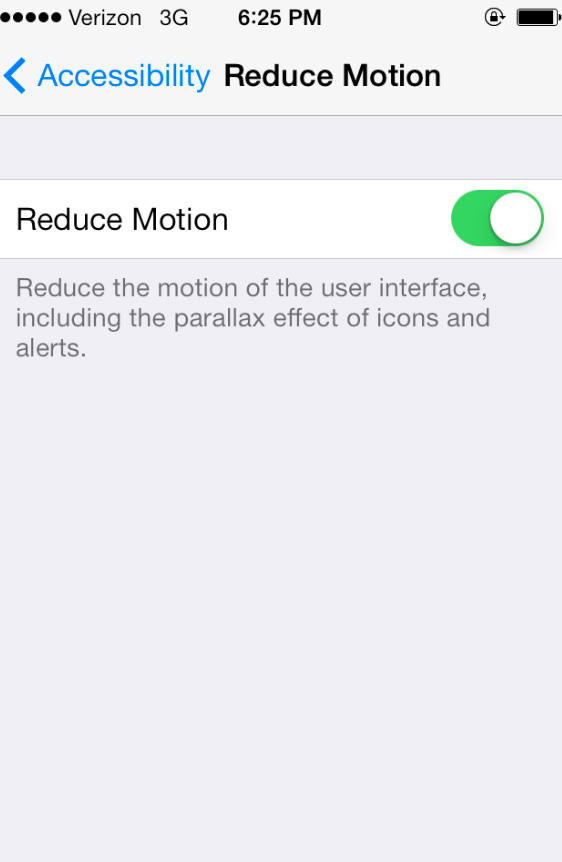
The “flat” look was one of the most buzzed about topics when iOS 7 was announced. With the new software, the apps you had on your home screen had a habit of moving around as you rotated your phone. If this bothers you, head to the accessibility menu where you can swipe “Reduce Motions.” This limits them moving around BUT makes the screen appear more flat. Personally, I found the parallax to be annoying but utilizing this option made it much more bearable. Leave a comment below since I would love to hear about any secrets or questions you have about features!


Comments
iOS 7 Features: Top 5 Tips You Need To Know