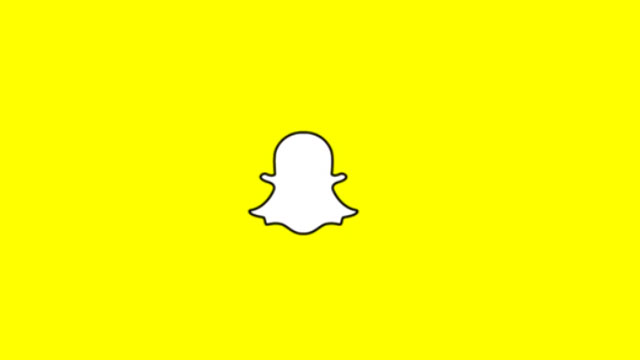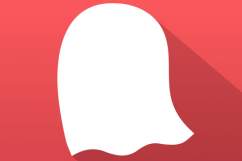Curious about using the popular photo messaging app, Snapchat? Here’s a guide on how to use Snapchat and all of its latest features.
1. Download the Snapchat App
Head on over to the Play Store or App Store and download the Snapchat app. Once the app has downloaded, open up the app and create your account. You will need to create a username and verify your phone number. Snapchat will then access your contact list to find out who is on Snapchat.
To add friends, simply tap on the friend icon, which is located in the top right-hand corner on My Friends page. If one of your friends added you, and you haven’t added them back yet, select the icon next to their name. You can do this under “Snapchatters Who Added Me.” You can even search for friends in the search tab. Just typing in their user name. If you go to the My Friends screen, you can see who your best friends are. The score represents the amount of Snaps you have sent and received.
2. Take Photos and Videos
Snapchat is an ephemeral photo messaging app, which means that when you send photos or videos to someone using the app, they can view them for a very short amount of time before they’re permanently deleted. If you want to take a photo Snap, simply tap the circle button on the bottom of the screen. If you want to record a video, hold the circle button. The app also lets you draw on your Snap with the pen icon, add captions and set timers for a photo Snap. If you want to set a timer on a photo Snap, tap the timer icon, and select how long you want your Snap to last. You can add a caption by tapping the center of the photo.
You can also add filters to you photo, but filters are not turned on by default. To turn on the option for filters, access your settings by swiping left and tap the settings button. Then tap ‘Manage’ under ‘Additional Services’ and turn filters on. Once filters are turned on, return to your photo and swipe right to preview all of the filters. In addition to color filters you can also include the current temperature, time and how fast you’re moving.
3. Chat With Your Friends
By swiping to the right on a friends name, you can start chatting. Messages viewed by you and your friends will be cleared when you exit the chat session. To save a conversation, you can tap the screen to take a screenshot. You can easily clear conversations by going to Snapchat settings and tap on clear conversations. You can even chat face-to-face or share live video by a long press.
4. Post & View Stories
Snapchat Stories let you share your “snaps” for 24 hours with anyone in your contact list before it disappears.By adding a snap to your story you can view your snap an unlimited number of times. To manage who can see your story, just go to settings, and make the changes. To post a story, simply take a snap on the main camera page, tap the stories icon, and the snap will instantly be added to your story. If you want to view your friend’s stories, go to My Friends page and tap the circle next to their name.