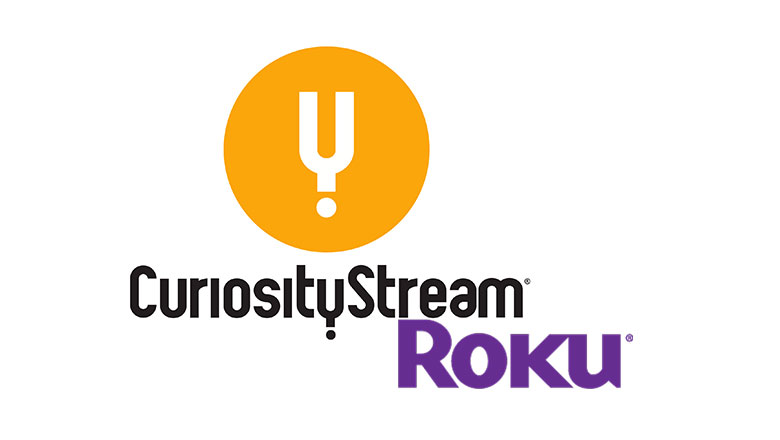
CuriosityStream/Roku
If you’re sick of all of the sitcoms and dramas that you’ll find on Netflix and Hulu, and have no interest in the type of content that Disney Plus offers, chances are that you’re looking for a streaming service that does things a bit differently. That’s where Curiosity Stream comes in.
Curiosity Stream is available now for streaming on many of your favorite devices and platforms. And, for many of us, that means we’re planning to add Curiosity Stream to our Roku devices.
Is Curiosity Stream Available on Roku Devices?
Yes, Curiosity Stream is available on Roku devices, as well as your Xbox One, PS4, Android, Firestick, Apple TV, and more. And, luckily, there were no hiccups with the app’s launch, and if you’ve purchased your Roku device in the last few years, you’ll have no problem adding the Curiosity Stream channel to your device.
But if you’re trying to figure out exactly how to download Curiosity Stream on your Roku device, here’s how to do it:
- 1. Sign up for Curiosity Stream here
- 2. Boot up your Roku Device
- 3. Navigate to your Roku Home Screen
- 4. Scroll down and select Streaming Channels on the left side of the screen
- 5. Select Search Channels in the menu on the left side of the screen
- 6. Enter ‘Curiosity Stream’
- 7. Select Curiosity Stream
- 8. Select Add Channel at the top of your screen
- 9. Select the App on the Roku Home Screen
- 10. Log in with your Curiosity Stream credentials
- 11. Find whatever you want to watch
- 12. Select Play
If you’ve followed the above steps precisely, a window will pop up on your screen that says “Channel added – ‘Curiosity Stream’ has been added to the end of ‘Home’.
Of course, you can totally move Curiosity Stream from the bottom of the Home screen to the top by highlighting it and pressing the * key. If you do this, you’ll see the Curiosity Stream app right at the top of your screen when you first turn on your Roku device. That will make it easier for you to watch when booting up your Roku device.
Curiosity Stream Supported Roku Devices
Not sure if your Roku device will have Curiosity Stream available at launch? Here’s every Roku model that will have Curiosity Stream:
- Roku Express, Roku Express+, Roku Premiere, Roku Streaming Stick+, Roku Ultra
- Roku 4: 4670X, 4662X, 4661X, 4660X, 4640X, 4630X, 4620X, 4400X, 4230X, 4210X, 4200X
- Roku 3: 3931X, 3930X, 3921X, 3920X, 3910X, 3900X, 3811X, 3810X, 3800X, 3710X, 3700X, 3600X, 3500X
- Roku 2: 2720X, 2710X, 2700X
- All Roku TVs
Subscribe to CuriosityStream Now
So, it’s safe to say that if you’ve purchased a new Roku in the last six years, you’ll be able to download Curiosity Stream on your device. However, those of you who are still rocking a Roku 1 might want to think about upgrading.
I’ll also note that you need to have version 8.1 or higher in order to be able to install Curiosity Stream. So, if your device is no longer receiving Roku OS updates, you’ll definitely need to grab a newer Roku or pick up any of the other Curiosity Stream-ready devices.
Will Curiosity Stream Work on Roku Express?
Yes, Curiosity Stream will work on Roku Express as well as Roku Express+, despite not being listed on Curiosity Stream’s official FAQ section.
Watch Curiosity Stream in 4K on Roku
Not all Roku devices support 4K streaming, so if you’re planning on streaming Curiosity Stream in 4K with your Roku, you’ll need one of the following devices:
- Roku 4
- Roku Premiere
- Roku Premiere+
- Roku Ultra
Any of the older devices will not allow you to stream in 4K, limiting you to a max 1080p, unfortunately. But, if you have any of Roku device that supports 4K, then yes, you can stream Curiosity Stream in 4K on Roku.
Roku Devices That Won’t Work with Curiosity Stream
Any generation 1 Roku devices will not work with Curiosity Stream.
How Much Is Curiosity Stream Cost On Roku?
Like the majority of Roku apps available, Curiosity Stream is free to download. However, you’ll need to purchase a Curiosity Stream subscription for either.
There are 4 different subscription options for Curiosity Stream, so it’s super flexible and can be adjusted to your budget.
Here are the 4 tiers:
- HD Monthly for just $2.99/month.
- HD Annual for $19.99/year (most popular/best value).
- 4K Monthly for $9.99/month.
- 4K Annual $69.99/year (best price for the best picture quality).
After you’ve subscribed to Curiosity Stream, you’ll then use your credentials to log into the Curiosity Stream Roku app on your device to start streaming.
What Shows Are on Curiosity Stream?
If you’ve got a need to learn something new, there are plenty of great options on Curiosity Stream. Here are just a few highlights available now:
- Stephen Hawking’s Favorite Places
- Deep Time History
- Miniverse
- 4th & Forever: Muck City
- Spy in the Wild (voiced by David Tennant!)
- Prescription: Nutrition
What to Do If Curiosity Stream Is Not Working On Your Roku?
If Curiosity Stream isn’t working on your Roku device, there are a few things you can try.
The most likely culprit for Curiosity Stream not working on Roku devices is a slow internet connection. You need at least a 5Mbps connection to stream in the lowest resolution, and 15Mbps for 4K. But if your device isn’t getting those speeds, there are a couple of things I would try first.
- Restart your router and unplug your Roku device.
- Wait 30 seconds.
- Plug your Roku device back in.
This will help restart your device’s TCP/IP and internet connection settings so that you have the best chance of getting the best speeds.
If that doesn’t work and you’re still getting slow speeds, it could be due to a crowded network or downloads on other devices. For example, if you’re downloading a game update on STEAM on your PC, any game consoles, or someone else in your home is streaming a movie while you’re trying to watch CuriosityStream, it could cause your Roku to not have the required speed juice it needs to work properly. To most easily rectify the problem, turn off the internet connection on those devices and see if this helps CuriosityStream work again.
Something else you can try if your device is still not working after fixing your internet connection is to ensure you have the latest Roku software on your device. If you don’t, you need to update your device to the latest software for best results.
To do so, go Roku Home>scroll to Settings>Select System>Select System Update>Select Check Now. If Roku finds any new software available or channel updates available, it will download them and install them automatically.
Comments
How to Watch Curiosity Stream on Roku Players