
(Getty)
If you own an iPhone 6, 6 Plus, or other iOS device running iOS 8, you may have noticed a battery drain problem. Since Apple just pulled the update for iOS 8.0.1, you’ll have to try and address these issues yourself. As with past versions of iOS that were battery hogs, you may need to make multiple small adjustments to your settings to see best results. Here are some fixes you can try to improve your battery life on any device running iOS 8.
Want to see all our iPhone 6 coverage in one place? Go here to read more iPhone 6 news.
1. Adjust Your Display Settings
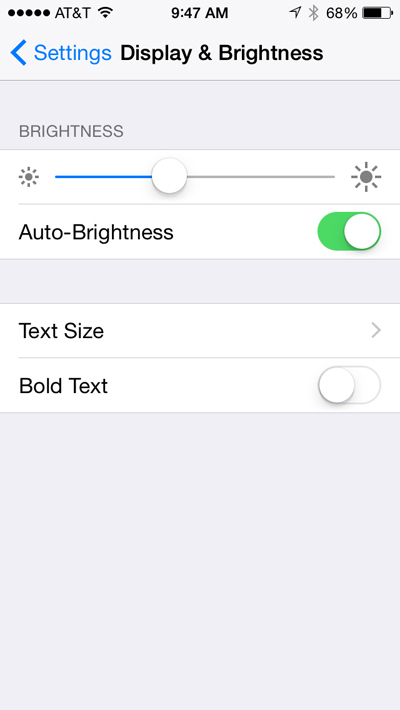
The first and most simple step for extending your battery life is to turn down your brightness settings to the lowest level that is comfortable for you. Go to Settings, and tap Display & Brightness. There is a toggle switch for selecting brightness that you can turn down, but you might also want to turn off the option for Auto-Brightness.
2. Adjust Your Location & Wi-Fi Settings
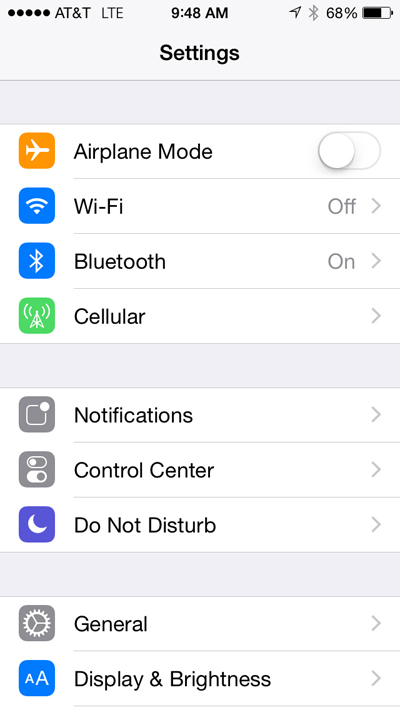
Try turning off Wi-Fi while in transit, as your Wi-Fi will keep looking for a network to join while you are in motion. If you aren’t actively using your phone, you can save even more battery life by going in Airplane Mode, or by just turning of Bluetooth. You can also try turning off Location Services (under Privacy), which should affect multiple apps and help you save precious battery life.
3. Isolate Which Apps Are Hogging All the Battery Life
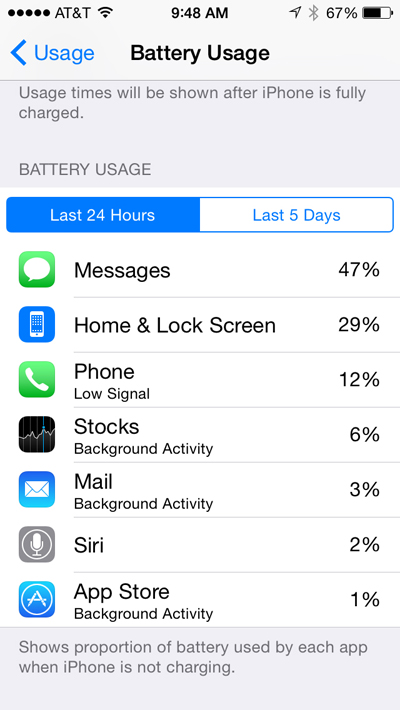
In iOS 8, you can now see which apps are using up the most amount of battery. Do note, however, that this feature takes a while to start working, because your phone needs sufficient data to draw from. If your phone is fresh out of the box, it might need to run for a few hours before it will give you this data.
From Settings, go to General, then Usage. From there, select Battery Usage. This will give you a detailed breakdown of which apps are using the most battery. Common culprits appear to be Photos, as well as resource-intensive apps such as mobile games with great graphics. Messages has also been a battery drain for some users. iOS 8 will let you see battery usage breakdowns over the past 24 hours, as well as over the last week.
If you’re really sick of all the problems in iOS 8, check out our guide on how to “downgrade” back to iOS 7.
4. Make Charging Faster

(Getty)
One aspect of severe battery drain that is the most frustrating is the long time it takes to recharge an iOS device. According to an article on Yahoo, there may be a fix you can try to speed up your recharge time. They note that if you have an iPhone 6 or iPhone 6 Plus, you can charge them up faster by using an iPad charger instead of the default charger. Of course, this fix only works if you also happen to have a newer iPad charger hanging around.
You may want to invest in a cheap car charger or portable battery pack for the time being, as this can give you extra battery juice on the go. Amazon has several options that will work for the iPhone 6, and many of these chargers are under $15.
Additionally, you might want to check out the wide array of iPhone 6 cases that include a built-in battery. Check out our guide to the best iPhone 6 battery cases that are currently available.

Comments
How to Improve Battery Life for iOS 8 & iPhone 6