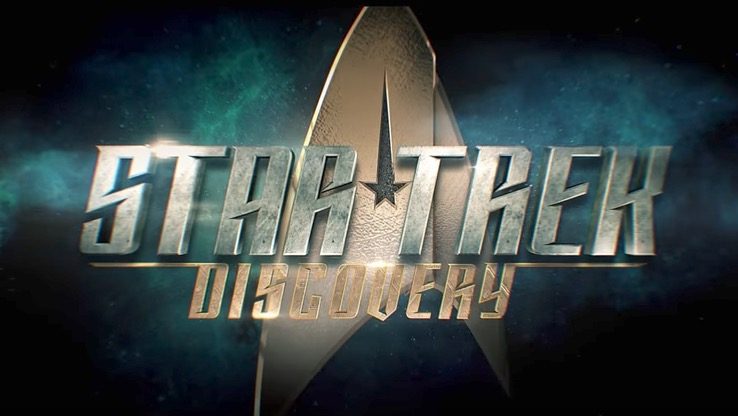
CBS Interactive
Tonight is the premiere of Season 1 Part 2 of Star Trek: Discovery, scheduled to air at 8:30 p.m. Eastern. The show still doesn’t air on regular TV, but you can catch it on CBS All Access (or on Netflix if you’re an international viewer.) The midseason finale left us with a big cliffhanger, so you’ll likely want to watch this episode live as it airs. Discovery ended up in a strange part of space that they couldn’t identify, after what should have been Stamets’ last jump ended abruptly early. Meanwhile, Ash Tyler has been facing some seriously disturbing flashbacks and he’s seeking answers from the captured Klingon who’s on board. Here are all the details you need on how to watch Discovery online tonight while it airs (or later if you can’t catch it live.)
Can’t get to a TV or don’t have cable? The only legal way to stream Star Trek: Discovery live in the United States is via CBS All Access, a service that streams live CBS broadcasts in most U.S. markets. The service costs $5.99 a month if you take the lowest tier option with commercials, but you can stream Star Trek: Discovery tonight for free via the service’s free 7-day trial. You’ll have to enter your valid U.S. credit card information to sign up, but you won’t be charged if you cancel your subscription before the trial ends.
To recap: If you’re looking for a free live stream of Star Trek: Discovery, or if you want to catch up on all the episodes you missed via a streaming service, you can sign up for the free trial here, stream the show, and then cancel your subscription within 7 days to avoid charges. Below is a how-to guide to streaming the Star Trek: Discovery live stream online, with a mobile app, or through your set-top box or other connected device. In all cases, the stream is available for U.S. users only. Remember that you can now access CBS All Access via Amazon Prime if you prefer that method, but you’ll need a CBS All Access subscription through Amazon Prime to use that method.
Stream ‘Star Trek: Discovery’ Live Online on Desktop or Laptop
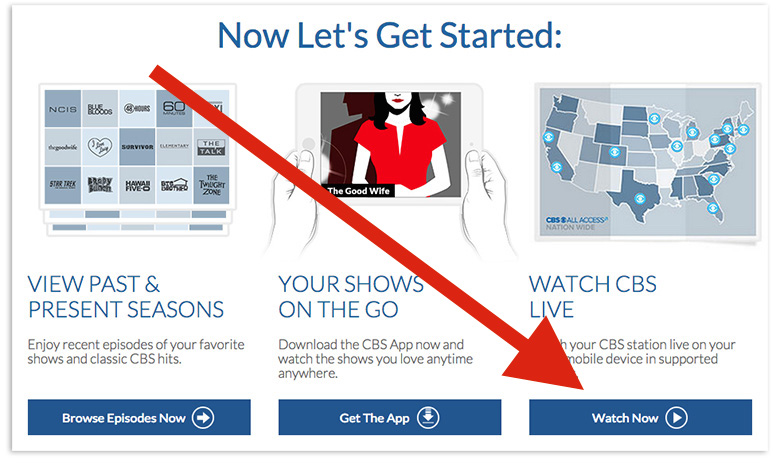
Stream ‘Star Trek: Discovery’ Live on a Smartphone or Tablet
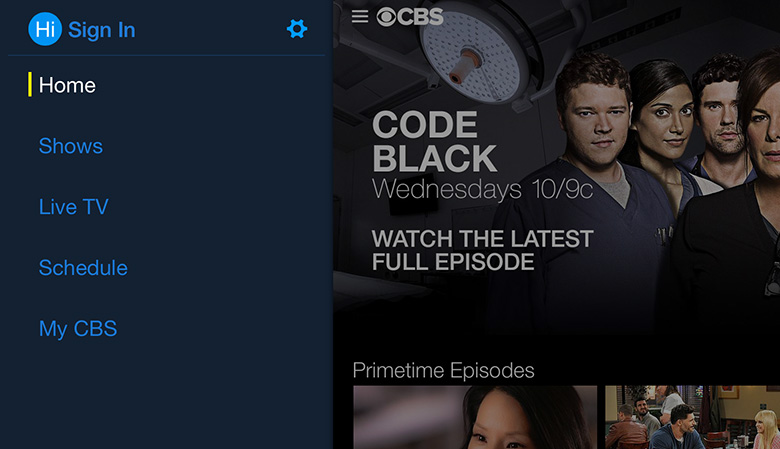
Stream ‘Star Trek: Discovery’ Live on Apple TV
Is Apple TV more your style? Then go here to start your free trial of CBS All Access and set up your account. Launch the CBS All Access channel on your Apple TV. (The CBS Access channel automatically loads during software updates. If you don’t see the channel you can update the software on your Apple TV by going to Settings > General > Software Updates > Update Software.) On the welcome screen, select “CBS All Access Subscriber Sign In.” Follow instructions to activate. Start watching.
Stream ‘Star Trek: Discovery’ Live on Roku
Go here to start your free trial of CBS All Access and set up your account. Add the CBS All Access channel to your Roku using your Roku remote. Go to the home screen (click “Home”). Select “Streaming Channels” from the menu and navigate to the Roku Channel Store. Find the “Movies & TV” category and select “CBS All Access.” Get to the CBS All Access screen and select “Add channel.” Launch the channel. On the welcome screen, select “Sign In” and follow instructions to activate.
Stream ‘Star Trek: Discovery’ Live on Android TV
Go here to start your free trial of CBS All Access and set up your account. Add the All Access app on your Android TV, and then go to the home screen by pressing the “home” button on your Android TV remote. Go to the “Apps” row on the home screen. Select the “Google Play Store” app. Select the “Search” icon. Search for “CBS All Access.” Select the “CBS All Access” app. Click “Install.” Launch the app.
Using the remote, select “Settings” and then “Sign in / Sign Up.” This will bring up a website and a code. Using a computer or mobile device, go to cbs.com/androidtv and enter that code. Following the ensuing prompt, log in to All Access with your account’s email and password. Once logged in here, you’ll be logged in on your Android TV.
Stream ‘Star Trek: Discovery’ Live on Chromecast
Go here to start your free trial of CBS All Access and set up your account. Use the following instructions depending on whether you are casting from a computer, iOS device or Android device.
For an iOS (Apple) or Android Phone or Tablet, first download the latest CBS app on your phone or tablet. Connect your phone or tablet to the same Wi-Fi network as your Chromecast. Open the CBS app on your phone or tablet, touch the cast button (it looks like this), and start streaming.
For a Desktop or Laptop Computer, first install Chrome browser on your computer. Then open Chrome, and install the Google Cast extension. Connect your computer to the same Wi-Fi network as your Chromecast. Go to CBS.com, click the cast button (it looks like this), and start streaming.
Stream ‘Star Trek: Discovery’ Live on Fire TV
Go here to start your free trial of CBS All Access and set up your account. Add the All Access app to your Fire TV with the following instructions. First, turn on the device. From the device’s main menu, select “Search.” Search for “CBS.” Select “CBS All Access” from Apps & Games in search results. Download the app. From the device’s main menu, select “Apps.” Select “CBS All Access.”
Once the app is launched, sign in to your All Access account with the following instructions. Use the remote to select “Settings” and then “Sign In / Sign Up”. You will be presented with a website and a code. Using a web browser on a computer or mobile device, go to cbs.com/firetv and enter that code. When prompted, log in to your All Access account using your email and password. When you’re logged in on the website, you’ll be logged in on your Fire TV.
Stream ‘Star Trek: Discovery’ Live on Xbox 360
Go here to start your free trial of CBS All Access and set up your account. Add the app to your Xbox 360 as follows. First, select “Apps” on the homepage. Select “Search Apps.” Search for “CBS All Access.” Select “CBS All Access.” Select “Download.”
Launch the app and follow these instructions: Use the remote to select “Settings” and then “Sign In / Sign Up”. You will be presented with a website and a code. Using a web browser on a computer or mobile device, go to CBS.com/xbox360 and enter that code. When prompted, log in to your All Access account with your email and password. When you have logged in on the website, you’ll be logged in on your Xbox 360.
Don’t forget: If you’re an international viewer, you can watch Discovery on Netflix the day after it airs. And you can catch up on all the episodes you missed on Netflix any time if you’re not in the United States.
Tonight Our Questions Might Finally Be Answered
We can’t wait to see what’s next on Star Trek: Discovery. During the midseason finale, viewers saw a number of Ash Tyler’s flashbacks, possibly shedding more light on the character’s mysterious past. His flashbacks were triggered when he saw L’Rell on the Klingon ship. Many of the images showed Ash strapped to a chair, in great pain, possibly being tortured, and screaming in agony. We also saw some strange images of a face caught in a transparent bag of some sort, while a Klingon looked down on him.
We also saw Lt. Paul Stamets, chief engineer, undergoing some crazy changes since he’s been hooked up to the Spore drive. At one point, he was confused and thought Tilly was a captain. He also got giddy and didn’t really act like himself from time to time. In the midseason finale, he decided to do one last jump after their big battle with the Klingons and be done with this line of work. But the jump didn’t finish, and the Discovery ended up somewhere else in space that no one can identify. Stamets, meanwhile, was suffering greatly the last time we saw him. His eyes were white and no one was sure what was wrong. We know that the Spore drive can link parallel universes and Captain Lorca is putting together a map to show where all those intersections happen. But is that connected at all to what’s happening to Stamets? Fans are hoping that these questions will be answered tonight.
Catch up on the latest theories about Discovery with these stories:







Comments
‘Star Trek: Discovery’ Live Stream: How to Watch Season 1 Episode 10 Online